Create a live poll in a matter of seconds to engage your audience and learn more about them. You can publish multiple polls to your stream and receive real-time results as readers weigh in on your content.
A Poll asks your audience to select their preference or opinion from a list of options.
Navigation
Dashboard > Any Live Stream > Write
Permission Level
Any
How To Create a Poll in the Content Studio
1. Go to your stream’s Content Studio
2. Just above the content editor, you'll see a Create: Post. Click the arrow and select Poll from the drop-down menu.
3. Enter a poll question in the Question field. In the Answers fields, enter the responses that you would like your audience to vote on. Note: New fields will be generated as you type multiple answers
4. Click Publish to send your poll directly to the stream or click on the clock icon to choose when you want the poll to be published.
Note: The poll cannot be edited once it has been published. Ensure that your Question and Answers do not contain any typos or errors before clicking Publish
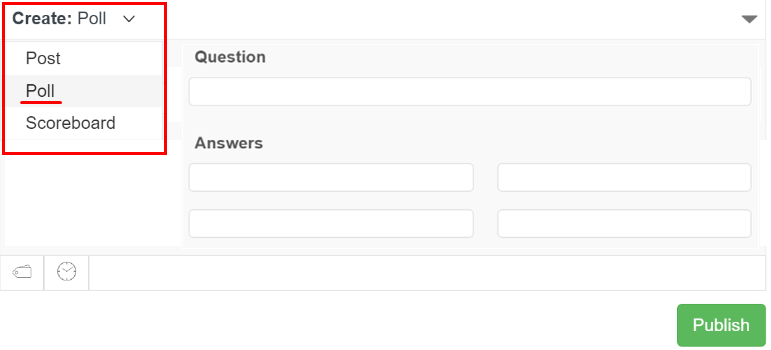
Once your poll has been published, results will appear automatically on the back-end:
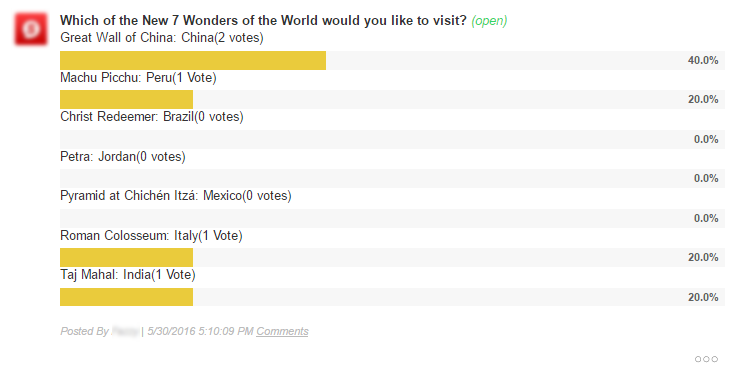
How To Open or Close a Poll in the Content Studio
When a poll is open, front-end users are able to vote on the poll. When a poll is closed, readers are no longer able to respond to the poll.
A green status button will appear at the top of your published poll. Simply click the on the Options tab in the bottom-right corner then select Close to change the status of the poll. Do the same steps to re-open the poll.
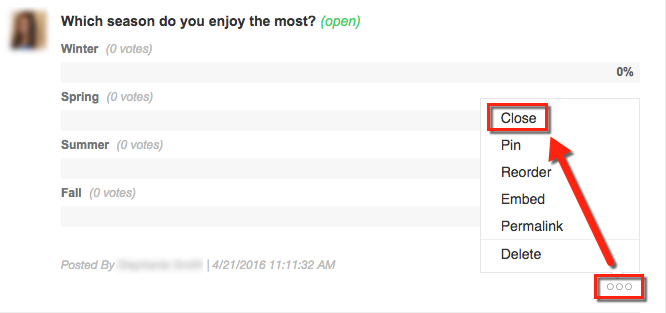
Note:
It is not possible to modify a poll question once it has been published to a stream. This is by design. Modifying a poll after it has been published to a stream could skew your results. If you wish to modify a poll after it has been published to your stream, we recommend deleting it and creating a new one.
.png?height=120&name=rockcontent-branco%20(1).png)