Coming soon!
We'll be releasing a new and improved version of our Contests feature very shortly. We can't wait to share it with you!
The contests feature in Community Content lets you showcase UGC in a fun and interactive way. Members of your community will be able to submit images, and you can decide whether the winner will be selected through voting or admin selection.
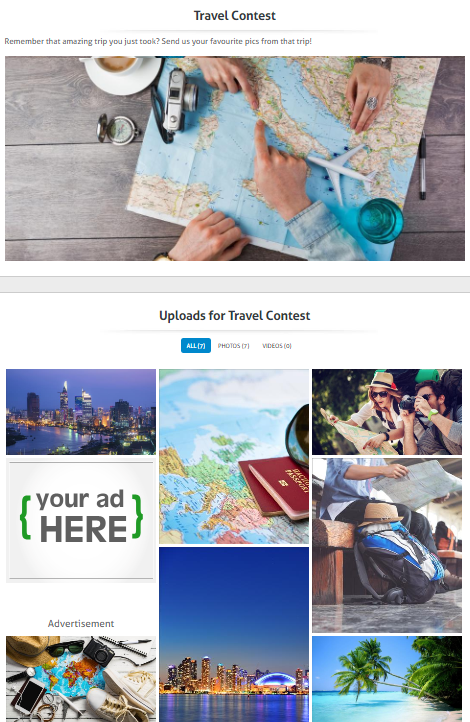
Back-End: All of the contests created in your account will appear on the contests page below. Drag and drop the contest row to change this order.
Front-End: Contests will appear on the White Label and White Label Widget menu bars.Clicking Contests will display the list of contests in the same order they are listed in on the back-end.
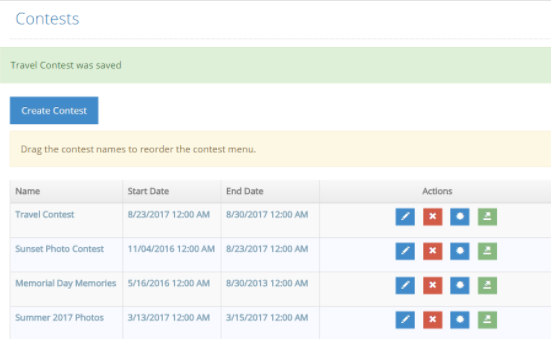
How to create a contest:
- Navigate to Applications > Contests
- Select Create Contest
- Click the Edit icon to configure your contest
There are four tabs used to configure a contest:
- General
- Appearance
- Upload
- Custom Fields
General
This tab lets you set your contests parameters, including how you’ll choose a winner and the number of submissions allowed per user.
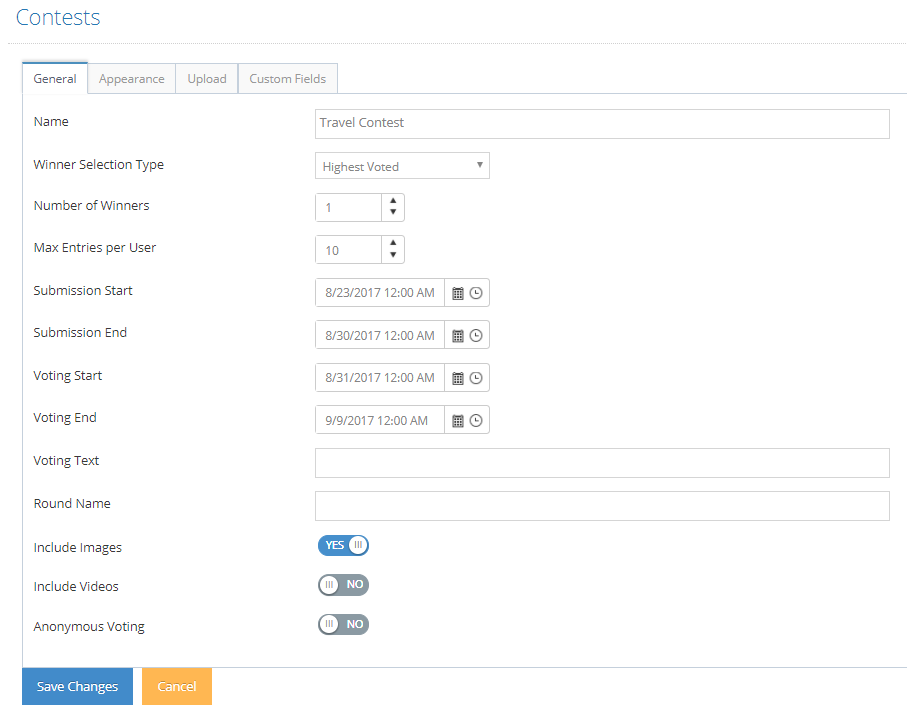
Appearance
This tab lets you customize the text and images associated with your contest. Enter html in the 6 fields to update instructions, legal text, welcome images, and more.
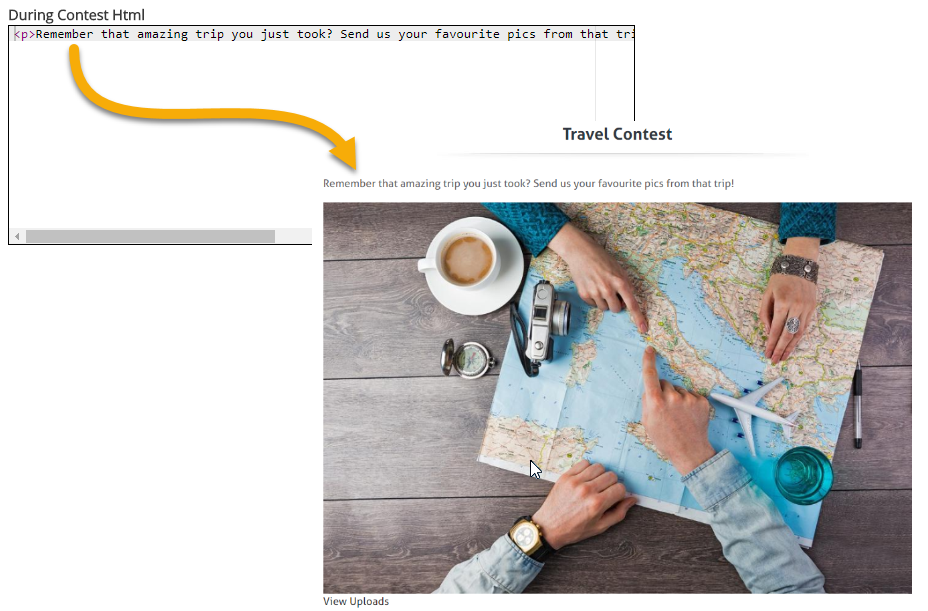
Upload
This section lets you determine which fields on the contest upload form will be required for submission.
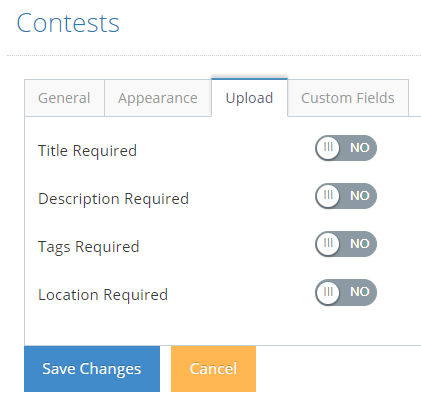
Custom Fields
Use this tab to configure additional fields and checkboxes related to your contest. This could be used to gather information about city location, type of device used to capture the image, etc.
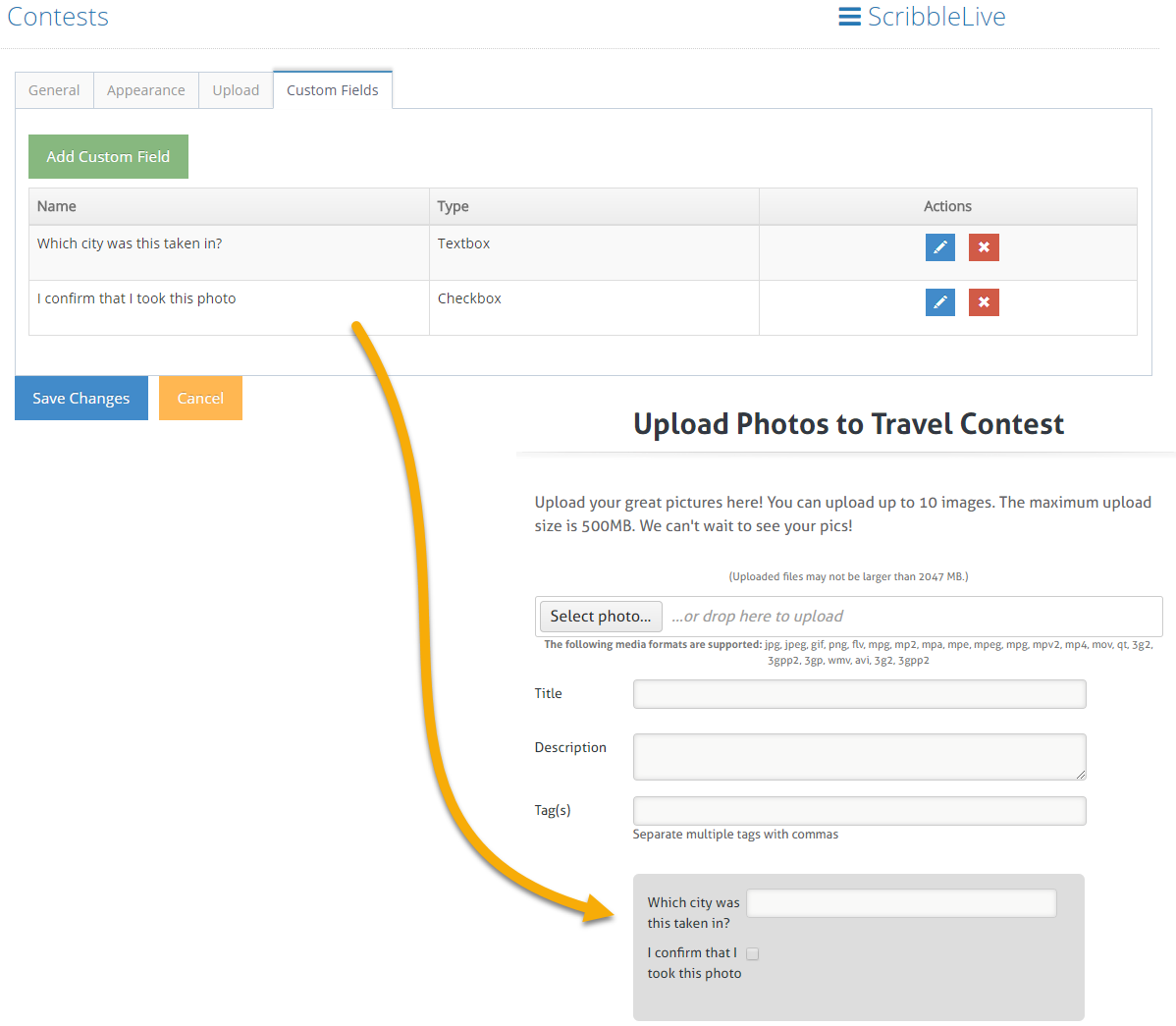
Managing Submissions:
When front-end users navigate to the Contests page, they’ll see your list of contests. They can click View Uploads to view the contest submissions - and submit their own images or videos.
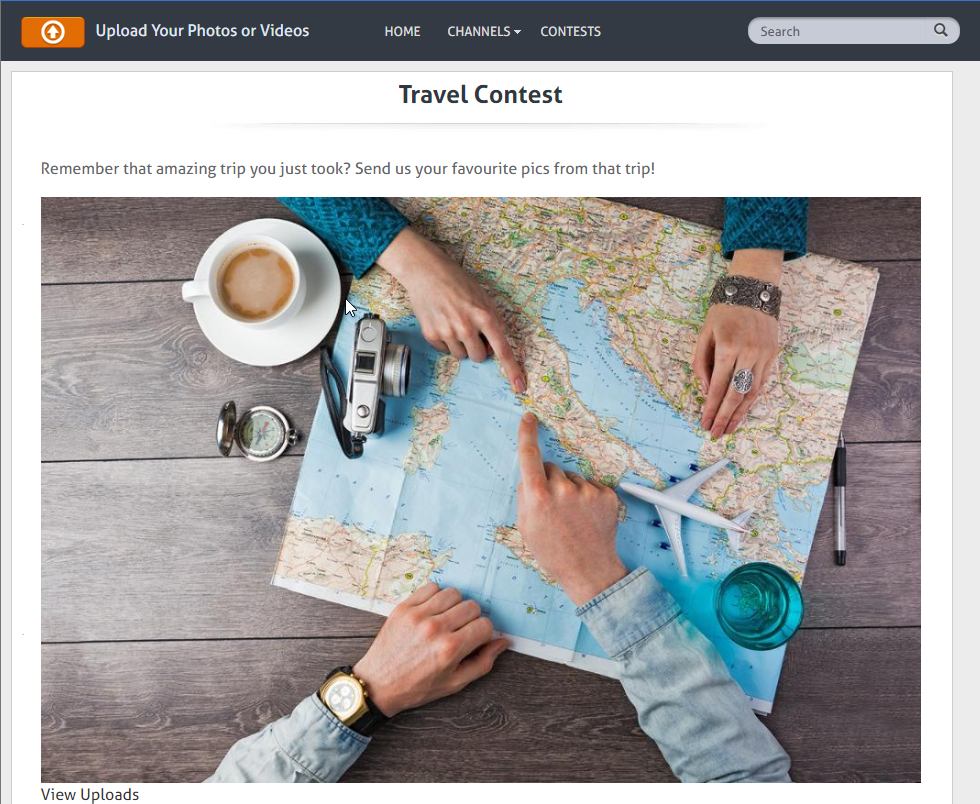
When a contest is still in the submissions time-frame, which you configured on the General setup tab, an upload button will appear on the Contest page.
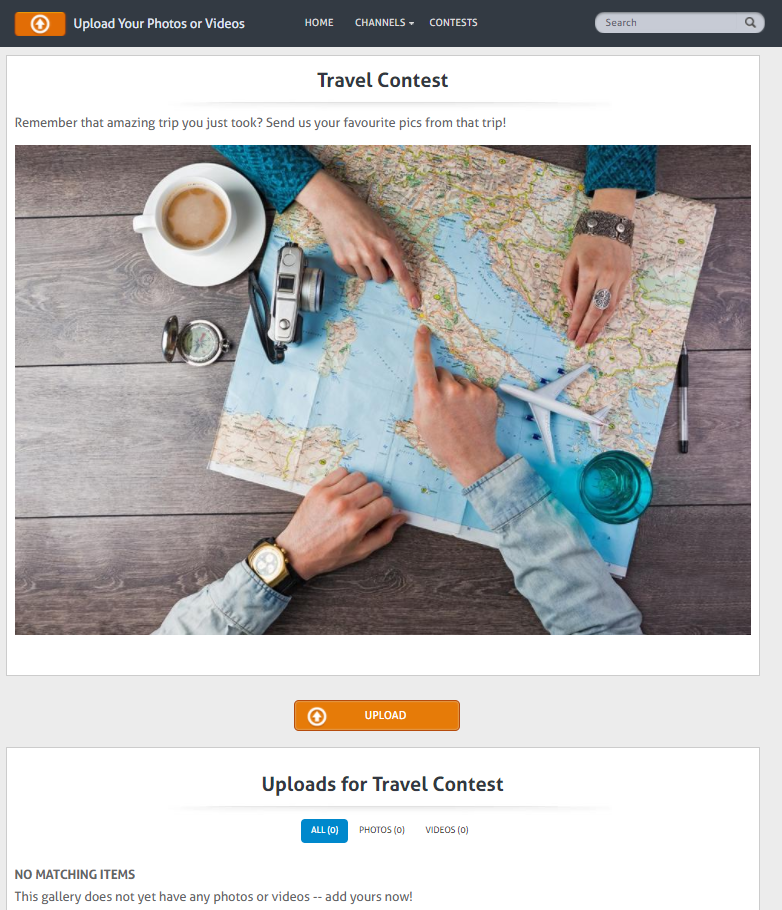
Your community users will be able to sign in and submit their images or videos.
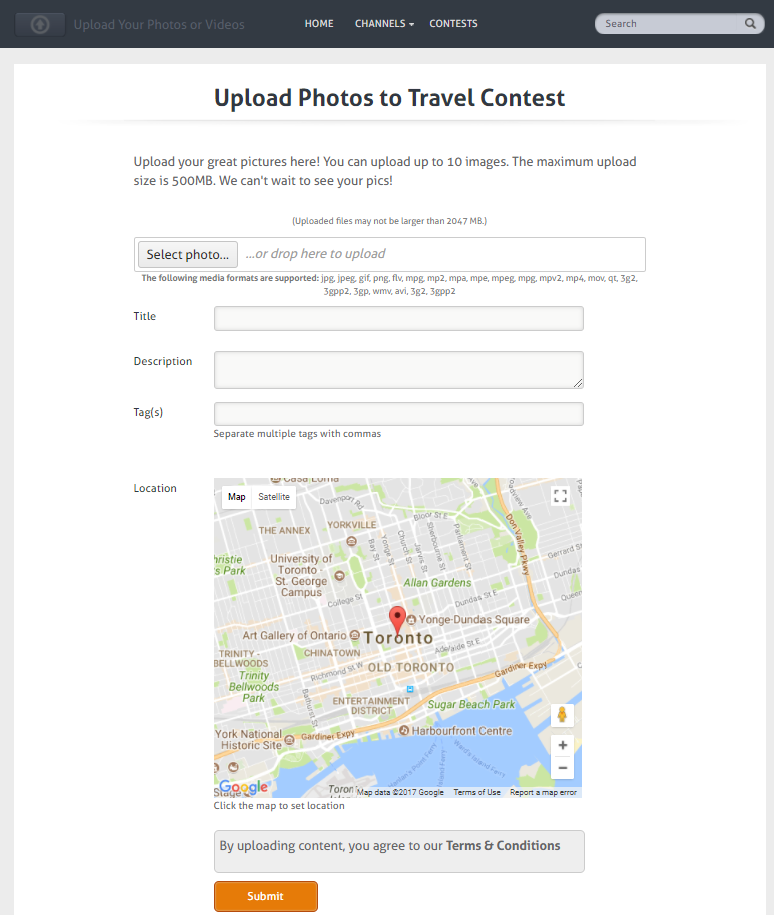
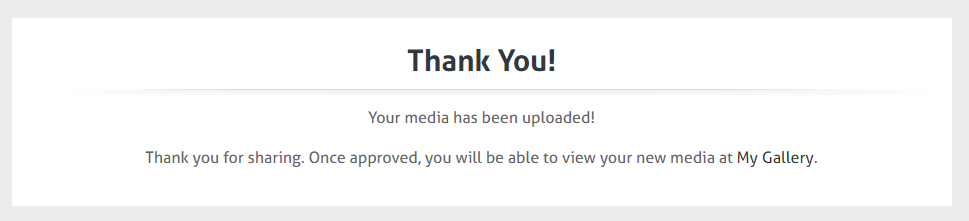
All submissions will appear in the Moderation Gallery. Clicking on the image will reveal the metadata collected from the upload form.
Approve the submission to publish it on the contest page.
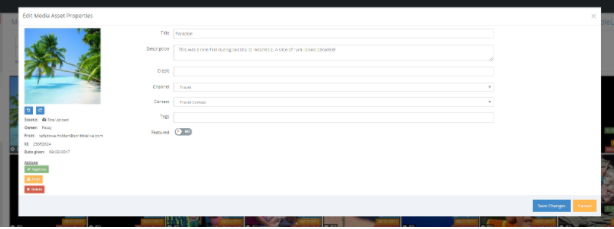
All approved submissions will appear under the submissions icon in the Contests section.
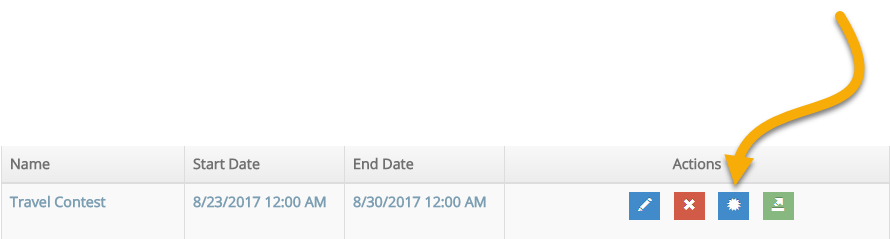
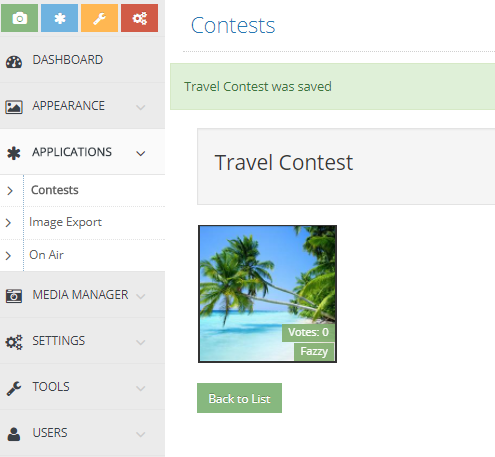
.png?height=120&name=rockcontent-branco%20(1).png)