Connecting a Twitter account, or multiple Twitter accounts to your Live account allows your Twitter credentials (i.e., your username and avatar) to appear with tweets that are pulled into your stream.
Click the links below to learn more about how to connect a Twitter account to your Live account.
- Connect a Twitter Account to Your Live Account
- Connect Multiple Twitter Accounts to Your Live Account
- Remove a Twitter Account From Your Live Account
Navigation
Dashboard > My Profile
Permission Level
Any
To connect a Twitter account to your Live account:
1. Go to your My Profile page, by clicking on your avatar image in the top-right corner of any page, and then on My Profile.
2. In the Connect to Social Network column, click on the Twitter button.
3. Enter your Twitter username and password in the popup window to sign into Twitter.
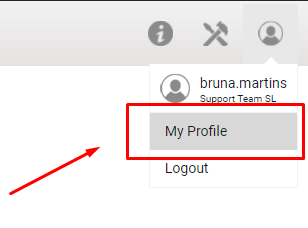
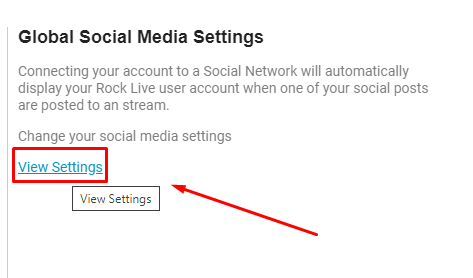
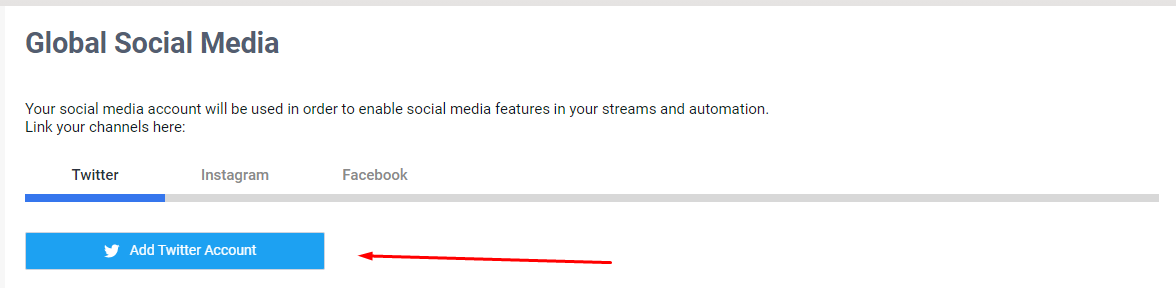
4. Click on the Authorize App button to permit Twitter to connect to your Live account.
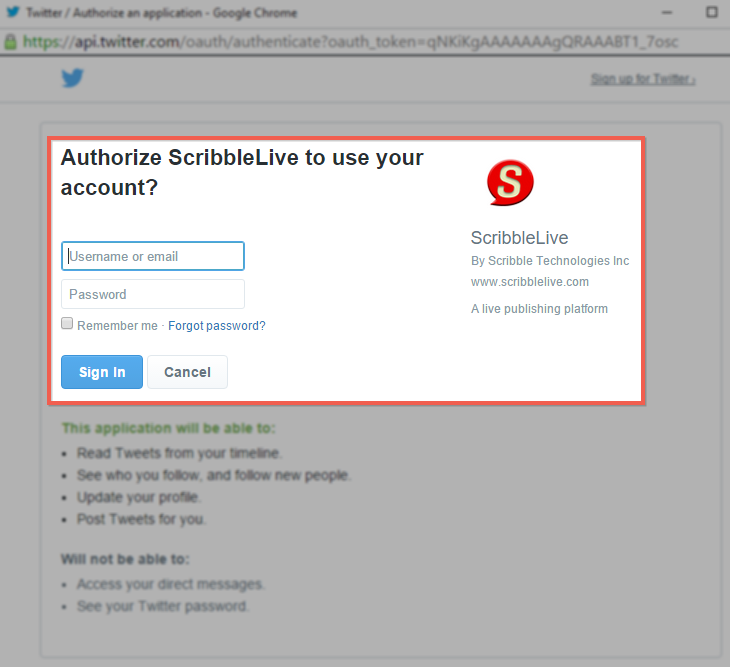
Connect Multiple Twitter Accounts to Your Live Account
To connect multiple Twitter accounts to your Live account:
- Go to www.twitter.com and sign out of the Twitter account you have connected to your Live account.
- Go back to the My Profile page of your Live account.
- Again, click on the Twitter button, and enter your Twitter username and password in the popup window to sign into Twitter.
- Click on the Authorize App button to permit Twitter to connect to your Live account.
- Repeat these steps to connect all your Twitter accounts to your Live profile.
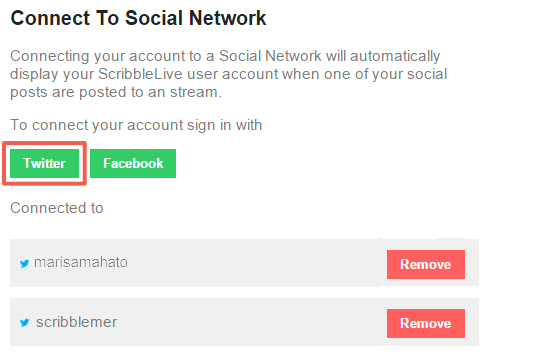
Remove a Twitter Account From Your Live Account
To remove a Twitter account from your Live account:
- Go to your My Profile page, by clicking on your avatar image in the top-right corner of any page, and then on My Profile.
- In the Connect to Social Network column, locate the Twitter account you want to disconnect from your Live account and click the Remove button.
- Click OK in the window prompt to disconnect your Twitter account from your Live account.
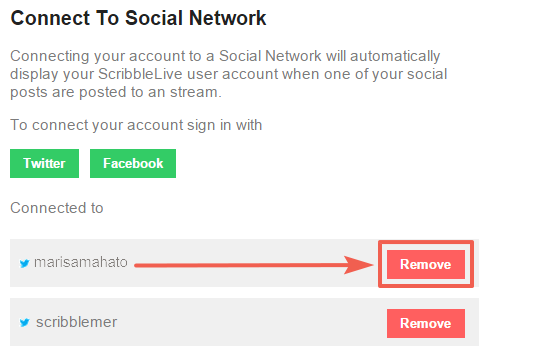
.png?height=120&name=rockcontent-branco%20(1).png)