Hi, welcome to the Talent Profiles section of your Visually Knowledge Base. Here you will find valuable information about completing your profile and explanations for each field. It’s important to note that completing these profiles is critical to your eligibility for assignments. We will be using these profiles for project invites exclusively. Please browse the articles below to find the guidelines most relevant to your role.
Contents
About
On the left side of your new profile, you will see an ‘About’ section where you can share some familiar details - your username, location, time zone, and some biographical information. You might notice that some of this data transferred over from your previous profile; feel free to make any changes that are warranted.
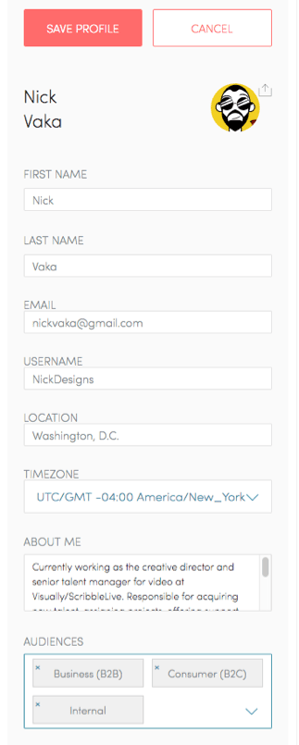
Beneath that, you can select the audiences and industries you’ve worked with/for, and whether or not you can work weekends, are willing to participate in conference calls, and if you’d like to be considered for rush projects. Please make sure you take the time to complete all industries and audiences you have experience with, as these will be selections that are used in matching you to the right projects.
You can also share the language(s) you speak, your website, and your professional social profiles where clients can view additional work samples or learn more about you.
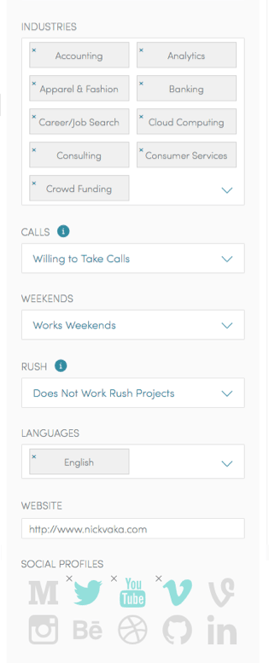
*Please note: if you select that you are not available to work on weekends, you will automatically not be available to work on rush projects.
Skills & Capabilities
On the right side of your new profile, you can select the styles, specialties, tools, and products with which you have experience. These are very important for our new assignments and talent matching process. It’s important to ensure you are selecting options that are truly representative of your skill sets and capabilities, as only talent whose profiles match the scope and creative brief of a particular project will be considered for assignment.
Each certified talent type has its own particular set of Styles & Experience menus to help complete your portfolio.
Please remember that if there’s something our extensive Specialties or Software/Tools lists have missed, simply hit the “+” button to create your own tailor-made item.
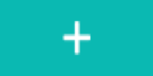
Platform History
On the right-hand side of your profile, you’ll also see details about your performance on the platform: ratings from clients and other talent and the number of Visually projects you’ve worked on. These are fields that you cannot edit. You will be able to select the number of years you’ve been working professionally, and whether or not you have formal training in your field.

Client & Talent Feedback
Lastly, on the right-hand side of your profile, there is a section for featured client and fellow talent feedback.
These reviews function like client testimonials and recommendations: they instill confidence in new clients and help our internal team understand your strengths so we can match you to the right projects. This also means that you and your fellow artists can leave feedback for one another. Don’t be shy. If you see something you like, say so. The more feedback you leave the more exposure you give yourself; increasing the likelihood that someone will leave you a juicy quote to post on your profile.
You can choose what feedback is displayed, so you can curate your favorite blurbs to highlight from your best projects. If there is no feedback that’s been made public for your viewing yet, this section will not appear on the public view of your profile.
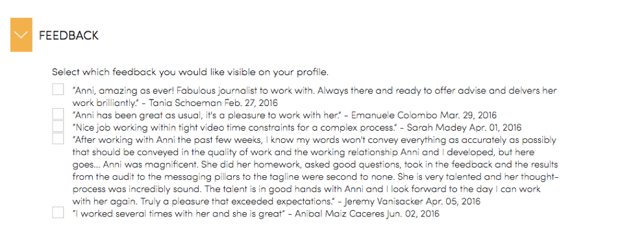
Your Account
You’ll notice your Account tab next to your certified role type tab. Here, you can edit things like your email address, password and notification settings.
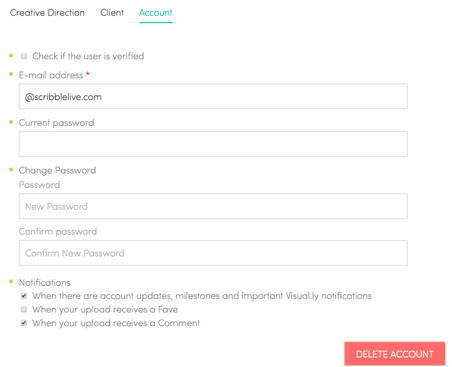
.png?height=120&name=rockcontent-branco%20(1).png)