- Rock Content Knowledge Base
- Live Community Content
- Categorizing Content
Channels: How to edit, delete, and reorder
You can edit and delete channel details, as well as set or reorder channels - which will determine how they will appear in your channel drop down list on the hosted website.
Where
Media Manager > Channels
How To
- On the channel you wish to edit or delete, click on the red edit icon.
- From here you have the ability to edit the Details, Appearance, Custom Fields and Keywords section.
- To edit the channel settings, simply make the needed changes and click the "Save Changes" button.
- To delete the channel, go back to main channel list and click X button next to the channel name.
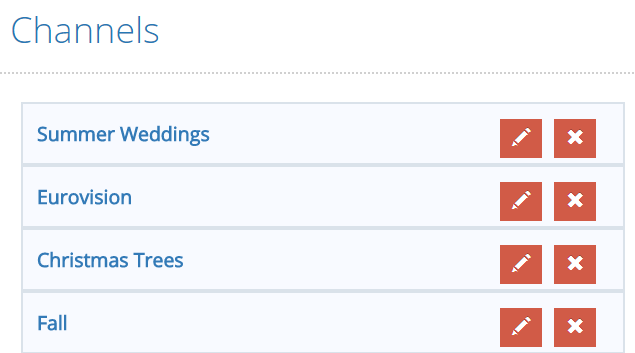
Reorder:
- From the Channel list, select the desired channel.
- Drag the channel selected to the desired position.
- After you're done making changes, click Save.
Channels appear on your hosted website left to right, top to bottom.
.png?height=120&name=rockcontent-branco%20(1).png)