- Rock Content Knowledge Base
- Live
- Settings
Changing Your Password
When changing your password, keep in mind that accepted passwords must meet the following criteria:
- Passwords must be between 8-20 characters in length
- Contain at least one number
- Cannot contain any spaces
Note: Passwords cannot contain any special characters.
To change your password from the Forgot Password link
- Go to the Live login page, and click on the Forgot Password link.
- Enter your email address in the Email field.
- Click on Reset Password. An email with a link to reset your password will be sent to the email address you provided.
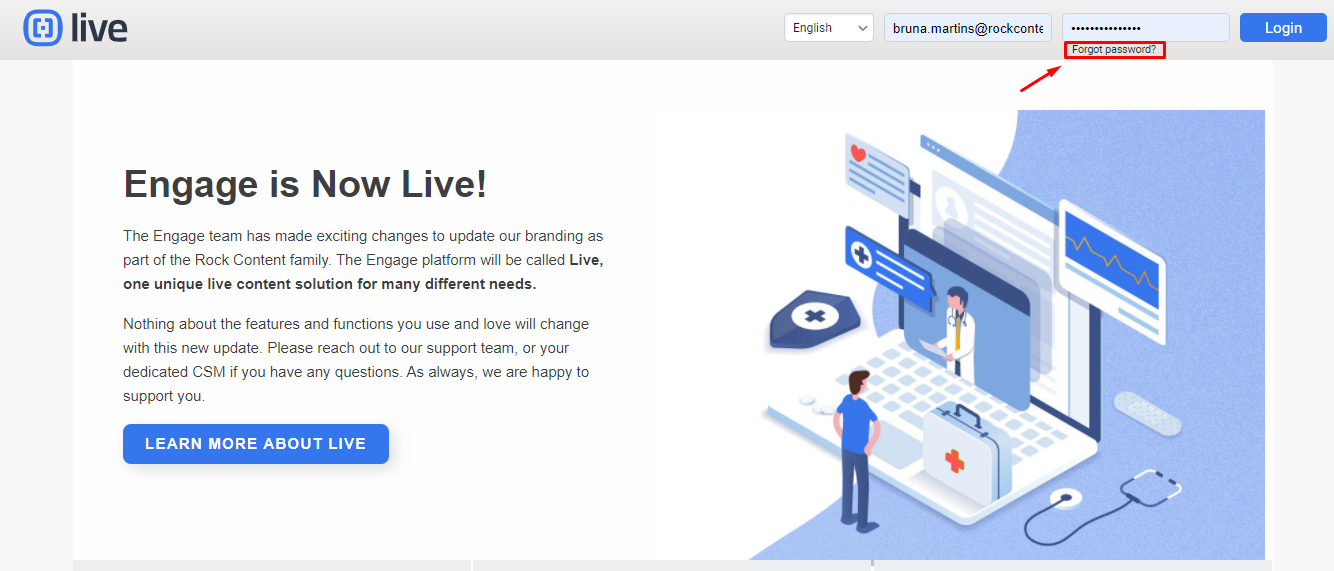
To change your password from your My Profile page
- From your Dashboard, hover over the user icon in the top-right corner of your page, and click on My Profile.
- In the Personal Details column, locate the Password heading and click on the Change Password link.
- Enter your current password in the Old Password
- Enter your new password in the New Password and Verify Password fields.
- Click Save to save your preferences.
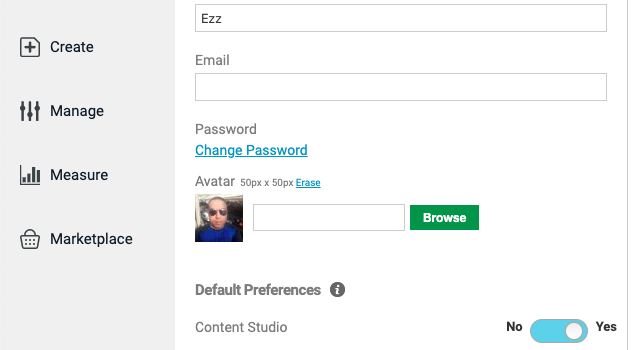
.png?height=120&name=rockcontent-branco%20(1).png)