Can I upload PDF files into my Stream?
Absolutely! Upload PDFs to any stream in a few easy clicks.
Navigation
Dashboard > Any Live Stream > Write
Permission Level
Any
How To Post PDF Files To Your Stream in the Content Studio
1. Go to your stream's Write page and click on the Upload icon located in the bottom-left corner of the Rich Text Editor.
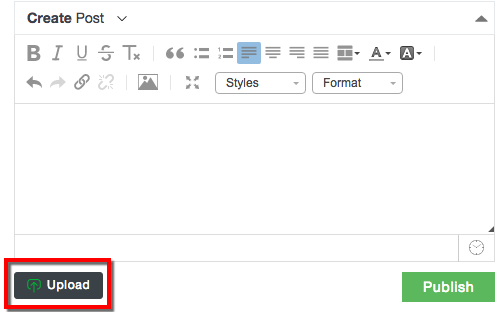
2. Select your desired PDF file from your computer then click Open.
Optional: Add a caption to your PDF file then click Publish.
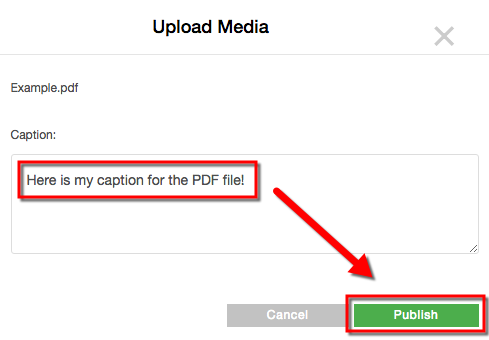
3. Once upload is complete, the PDF will appear in your stream.
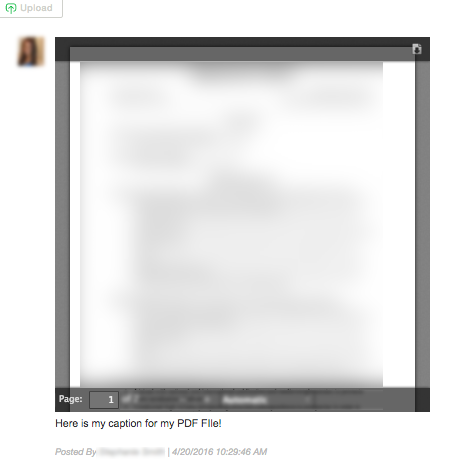
How To Post PDF Files To Your Stream in the Original Writer's Interface
Post PDF files to your stream by clicking on the Quick tab in the content editor, and uploading your PDF file.
1. Go to your stream's Write page and click on the upload icon, located at the top-right corner of the content editor.
2. Click on the Choose File button to select the PDF file from your computer that you wish to upload into your stream. Your file will begin uploading into your stream.
Note: PDF Files can be up to 250MB in size.
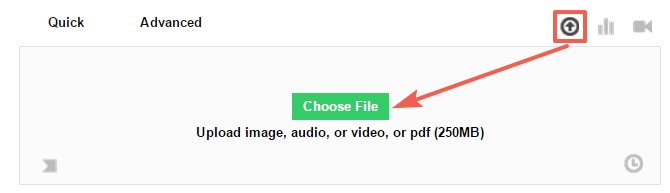
Optional: Add a caption for your PDF file.
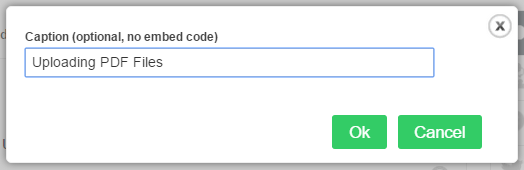
3. Click OK to upload your PDF file to your stream.
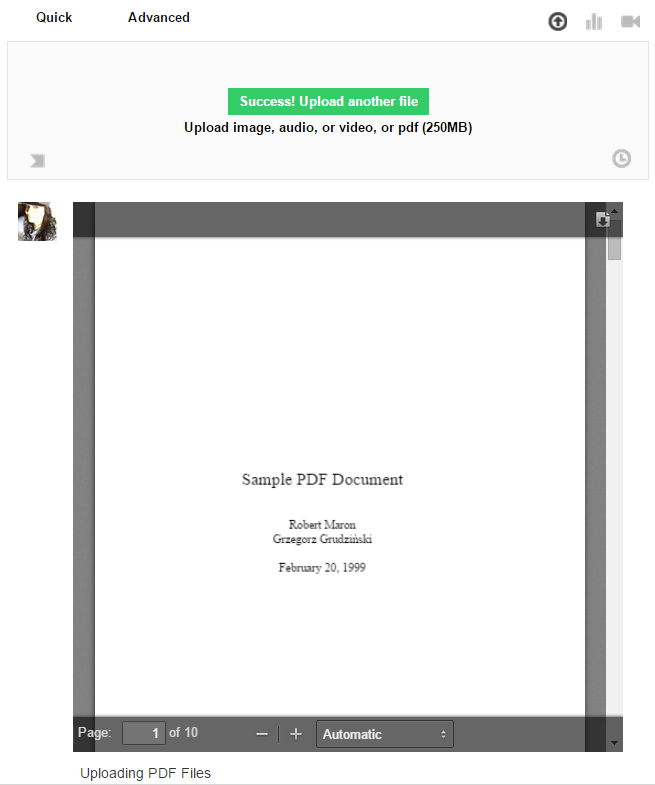
.png?height=120&name=rockcontent-branco%20(1).png)