Sometimes users can post inappropriate comments to your streams. In such cases, you may opt to ban these users from your streams. You can ban a user from commenting on a single stream or from all streams created in your account.
Note: This is also applicable to users who vote on a poll or answer a quiz via SMS text message.
Navigation
Dashboard > Any Live Stream > Write
Permission Level
Administrator | Developer | Editor | Moderator
Ban Users From a Stream in the Content Studio
- Go to your stream's Write page.
- In the Moderation Hub, select the comment from the user you would like to Ban from the stream.
- Hover over the Options Icon located on the lower left side of the comment card.
- Select Ban (Stream) to ban a user from that particular stream. Select Ban (Global) to ban the user from all streams.
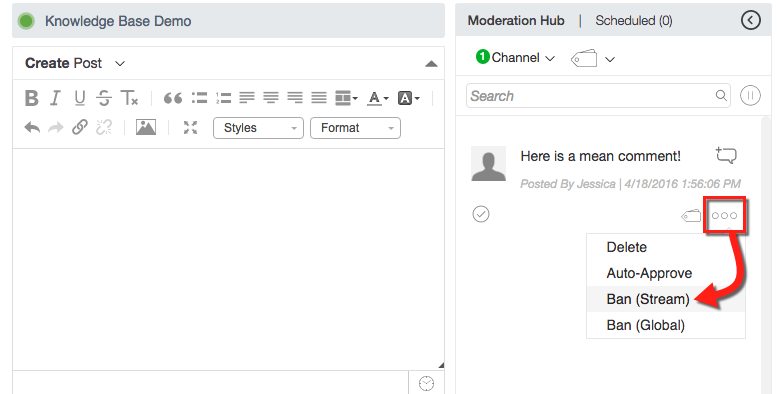
Manage Banned Users
Once you have banned users, you can manage them on the Stream Bans page. To navigate to this page from within a stream, go to Menu > Users > Bans at the top of the page.
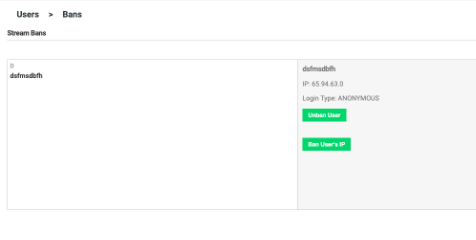
Note:
You can also ban a user’s post that appears in your Moderation queue, by hovering over the post and clicking on the User Settings menu. Click on Ban (Stream) to ban the user from posting to your stream.
2. USER DETAILS
- Hover over the post of the user you want to ban. Click on the User Settings gear menu that appears in the top-right corner of the post.
- Click on User Details in the User Options section of the drop-down menu. Under Permissions, click on Ban (Stream) to ban the selected user from posting to your stream.
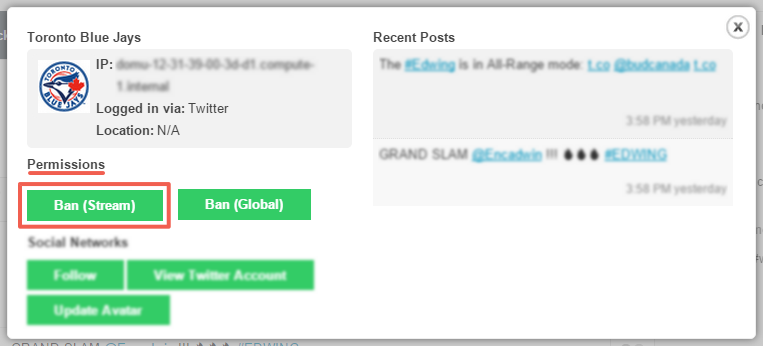
Note:
You can also ban users in your Moderation queue, by hovering over the user's post and clicking on the User Settings menu. Click on Ban (Global) to ban the user from posting to any stream created in your account.
.png?height=120&name=rockcontent-branco%20(1).png)