The Twitter Automate feature allows you to automatically publish tweets into your stream from specific users or lists you may follow on Twitter. Automatically publishing tweets from users or lists that you follow, allows you to further simplify your workflow and drive audience engagement.
Note: Your account may have a limit of Twitter users that can be auto-followed. To increase your account’s Twitter auto-follow limit, contact your Live sales representative, or send us an email at sales@scribblelive.com.
Click the links below to learn more about auto-following tweets to your stream:
- Auto-Follow a Specific Twitter Account or Tweet (aka thread)
- Auto-Follow a Specific Twitter List
- Unfollow Twitter Users
Navigation
Dashboard > Any Live Stream > Write
Permission Level
Administrator | Developer | Editor
Auto-Follow a Specific Twitter Account or Tweet (aka Thread)
To automatically post tweets from a specific user to your stream:
1. Go to your stream’s Write page and click on Automate > Social Networks located at the top of the page. You'll land by default on the Twitter Automation tab.
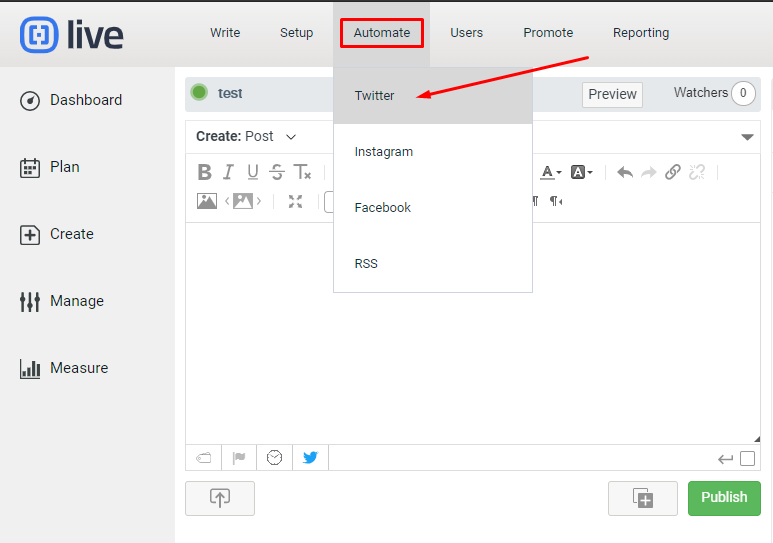
2. In the Follow column, enter a Twitter handle in the Name field and click on the Follow button. Tweets from this Twitter handle will flow directly into your stream. If prompted, you may have to connect your Twitter account to Live by logging into your Twitter account.
- If you would like to follow a specific thread, you can enter the Tweet ID instead of the Twitter handle. You will find the Tweet ID at the end of the URL in your address bar when viewing a specific Tweet in Twitter (i.e. https://twitter.com/TwitterHandle/status/1234567890)
Note: Posts from this user will be published automatically unless the "Add to Moderation Hub" box is checked.
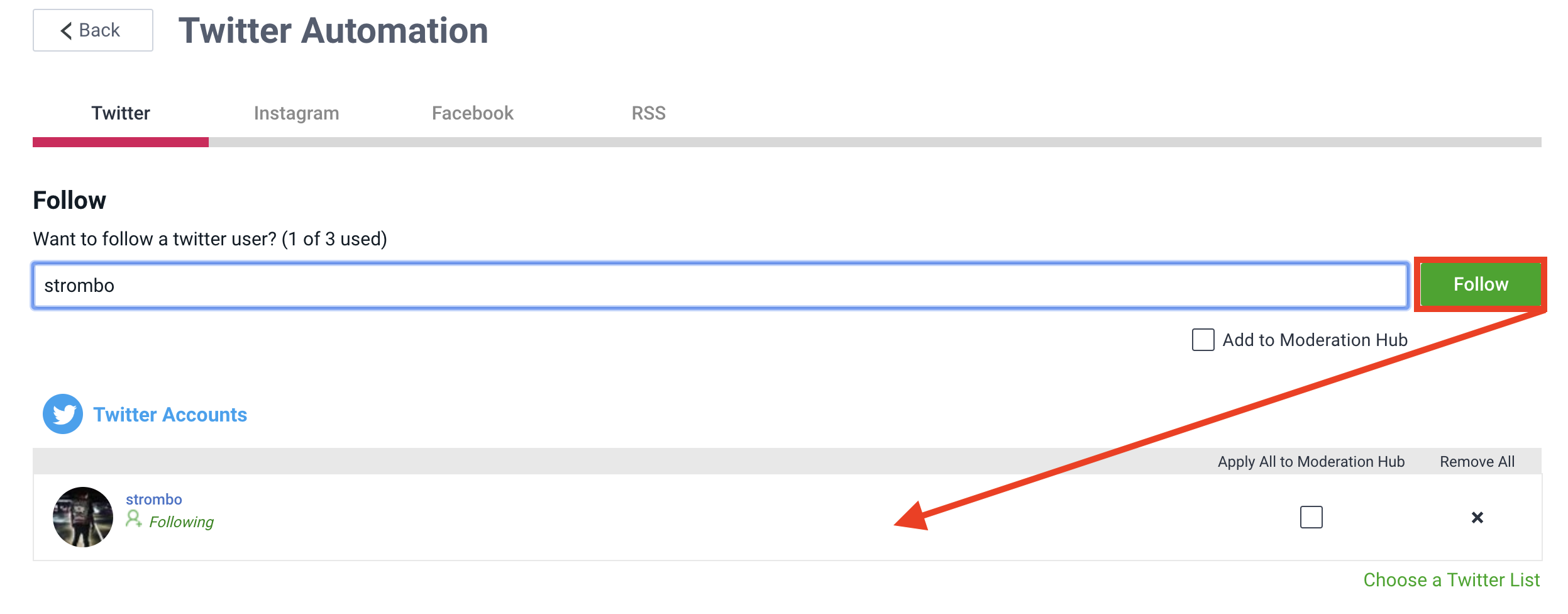
Auto-Follow a Specific Twitter List
If you've already assembled a group of people you want to follow in Twitter as Twitter List, you can import that list in Live and automate content from the members on that list.
To automatically post tweets from users in a specific Twitter list:
- From within your stream, navigate to Menu > Automate > Social Networks at the top of the page.
- In the Follow column, click on the Choose a Twitter List link under the Name field.

- Select a Twitter list to auto-follow from your created Twitter lists. If prompted, you may have to connect your Twitter account to Live by logging into your Twitter account.
- Click Follow List to auto-follow a Twitter list connected to your Twitter account.
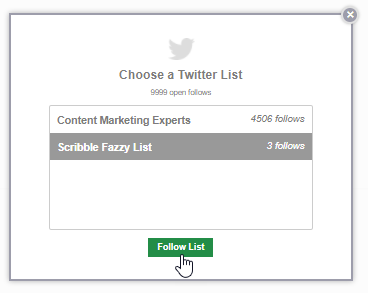
By default, Tweets from the list's members are published automatically. You can direct Tweets to the Moderation Hub instead by clicking the Add to Moderation Hub checkbox under each member.
Unfollow Twitter Users
To stop a followed Twitter user’s tweets from automatically flowing into your stream:
- Go to your stream’s Write page and click on Automate > Twitter at the top of the page.
- Click the X in the right column to unfollow that user

.png?height=120&name=rockcontent-branco%20(1).png)