Adding a Syndicated Top HTML
Navigation
Dashboard > Create > New Stream (setup)
Dashboard > Any Live Stream > Menu > Promote > Syndication
Permission Level
Administrator | Developer | Editor
You can list your stream in the Live Market during the stream creation process.
1. Go to your stream's Write page and navigate to Menu > Promote > Syndication at the top of the page.
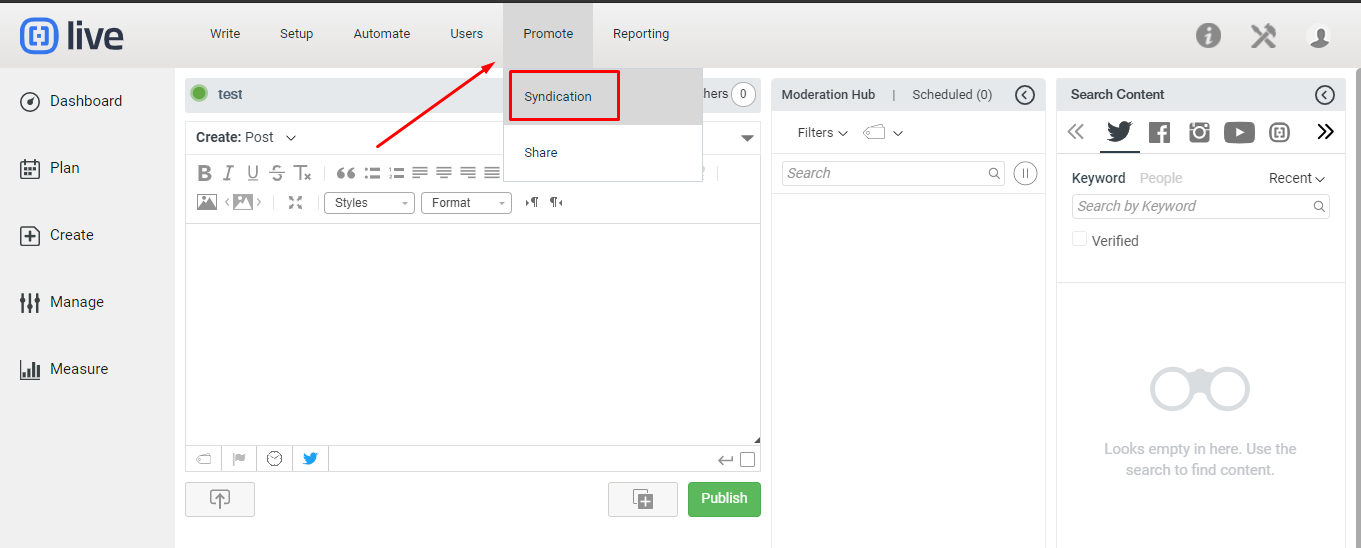
2. Ensure your stream is available on the Live Market by adjusting the Available On The Live Market slider to the Yes position.
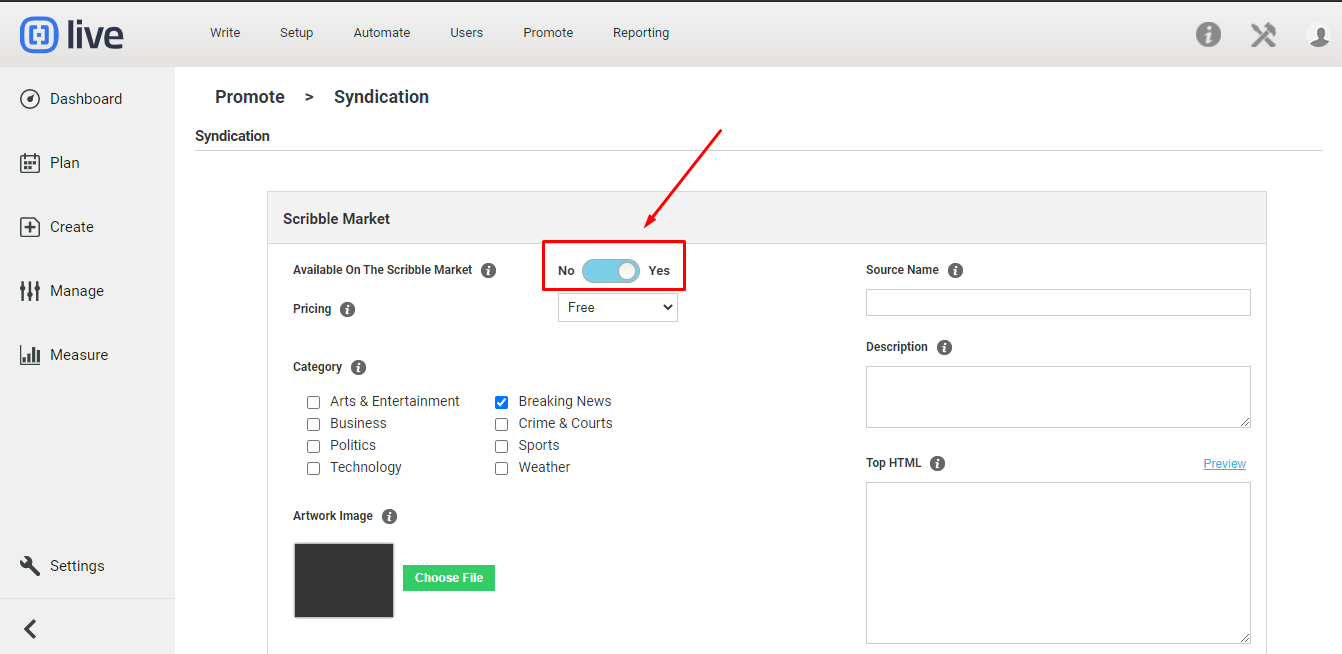
3. In the Top HTML box, add your custom code. This will allow your customized content (e.g., logo, ad banner etc.) to appear above any stream that syndicates your content in a whitelabel site, embed or mobile template.
4. Click on the Preview link to preview your changes.
- Note: Any stream that syndicates your content will not be able to remove the syndicated top HTML. If a stream has syndicated your content, and removes syndication at any time, your topHTML content will still appear on their stream.
5. Click Save Changes to save your preferences.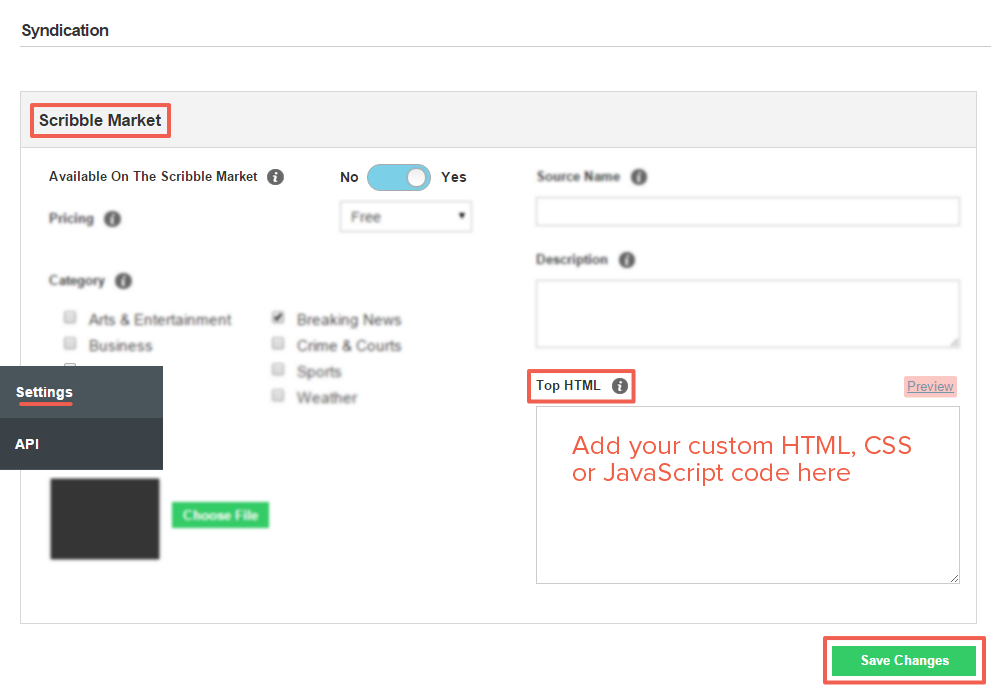
.png?height=120&name=rockcontent-branco%20(1).png)