Understand how the Account Manager Dashboard works and the way it optimizes your routine!
The Account Manager Dashboard has information for activity and project controls. It is essential for meeting the deadlines of your agency's projects with a practical and intuitive view of what should be done, presented, and completed in the selected period.
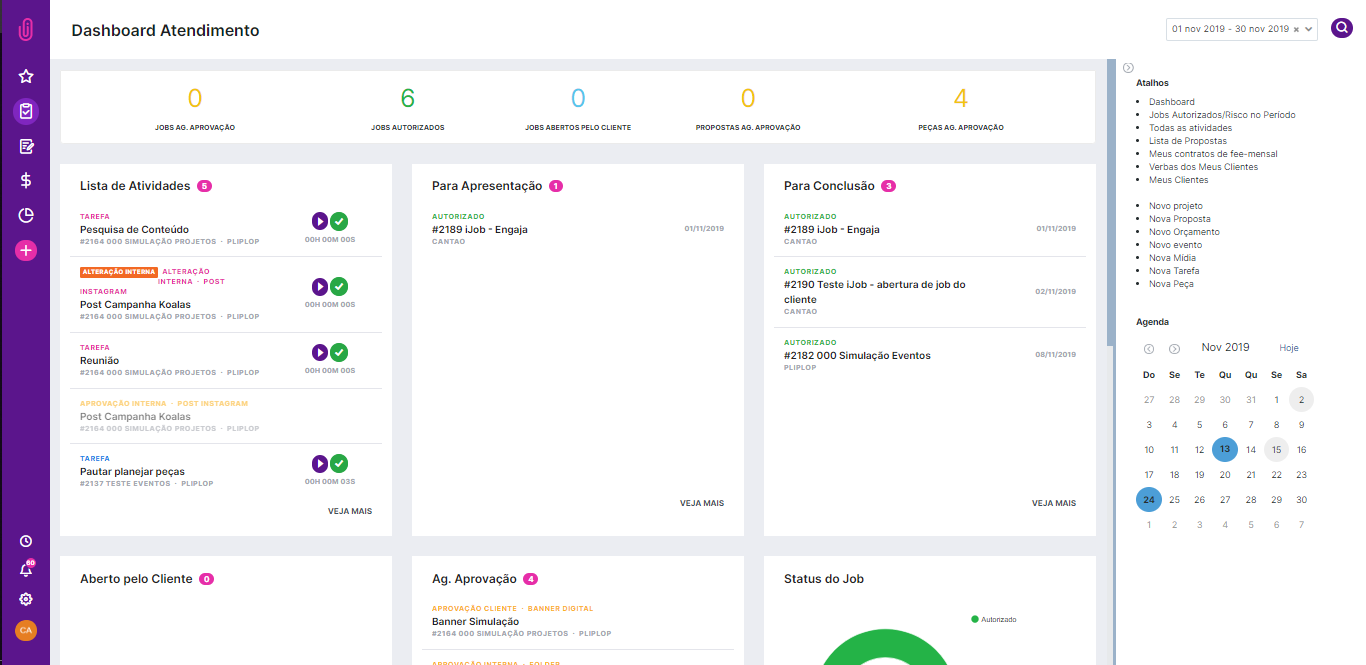
At the top of the screen, you will find some highlighted information regarding the number of open activities. By clicking on the numbers, you are directed to the pages with more details for each item.

Below that you find some information boards about your activities to be carried out as well as projects for presentation in that period. See below:
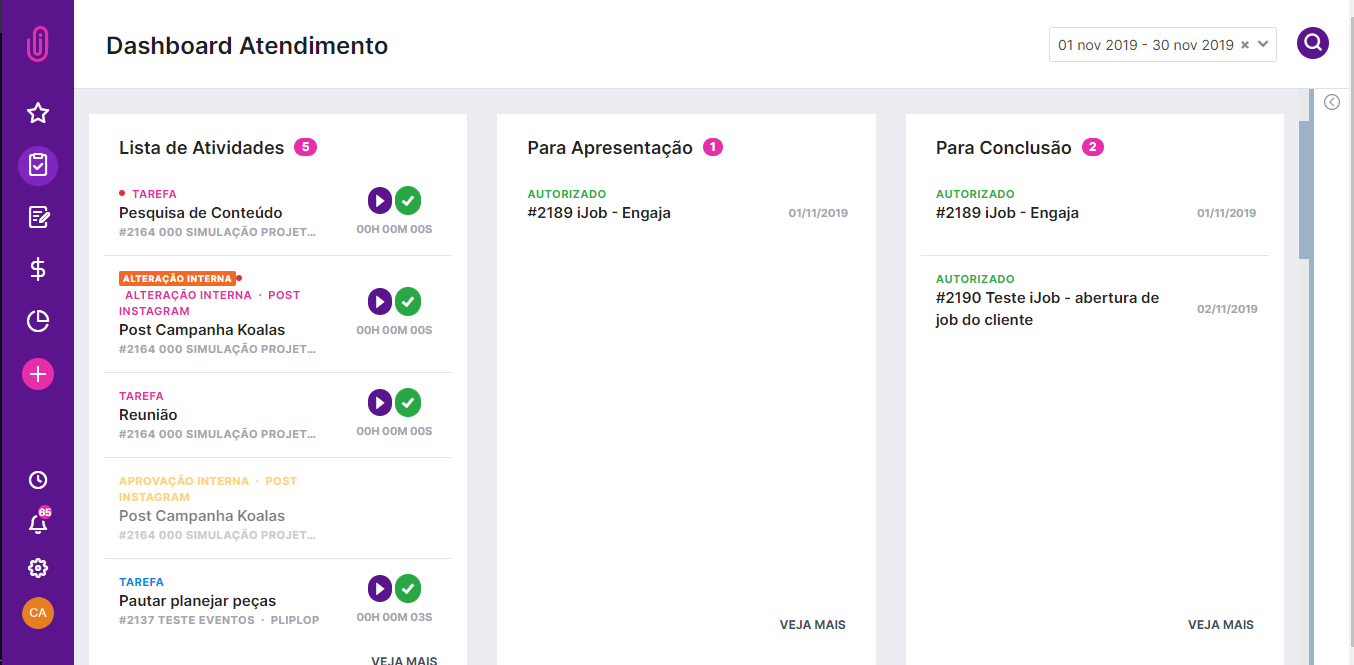
In the Activity List table, you can view the demands under your responsibility. When you click on “See more”, you will be directed to the My Activities dashboard and will be able to check all of them in the specified period (Month/Week/Day).
In the For Presentation board, you will find the projects to be presented in that month by order of date of presentation (oldest to newest). By clicking on the project, you can check its details. Through “See more”, you will be directed to the complete list of projects to be presented in the month.
In the "For Completion" table, you can see the projects to be completed in the month sorted by date (from oldest to most recent). This way, it is possible to organize your schedule so as not to miss any deadlines for completing projects. After completing the work, just change the status of the project to “Completed” and it will no longer appear on this dashboard.
In the dashboard below, there are still three more boards:
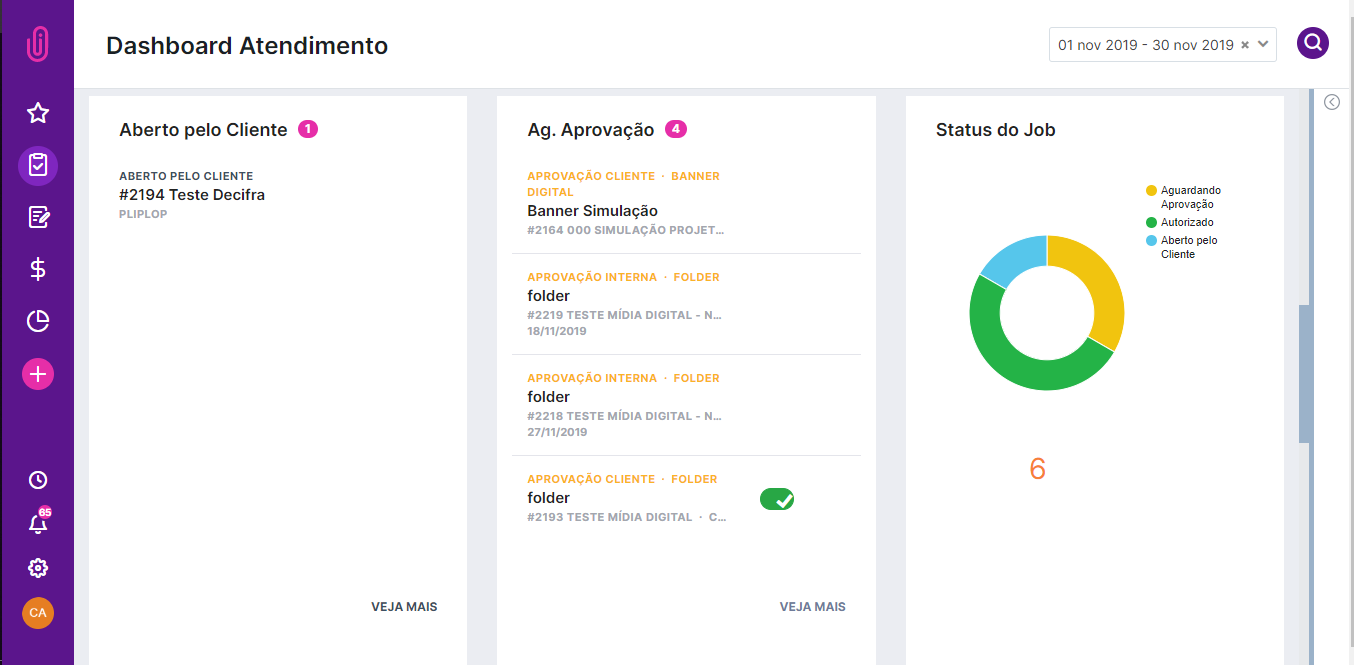
In "Created by the Customer" are the projects that your customer has created through the customer module. When your customer opens a project, you will be able to see it on your dashboard and, by clicking on it, you will be able to verify and complete the information needed to carry out the project. In "See more" you can check all the projects opened by your customers within the period selected in the filter.
When any piece is placed in the Waiting for Approval status, the account manager for the project can view it in the “Ag. Approval” board of the dashboard. When clicking on the pieces, their details are displayed, as well as the work developed in layouts and attachments to be approved. In “See more”, you can check all of your project's pieces whose status is Waiting for Approval.
In the Project Status box, you can track the number and percentage of projects in each status: Waiting for Approval, Approved, or Created by the Customer.
Finally, you can also check the proposals on the Account Manager Dashboard:
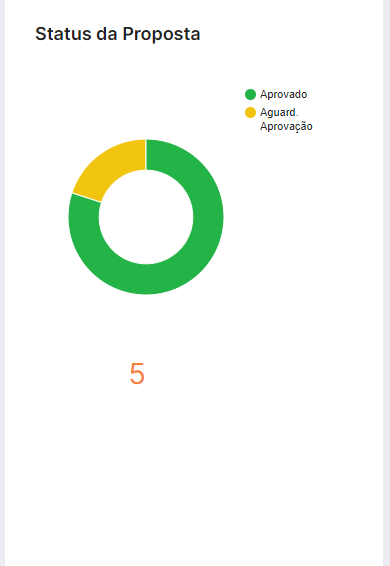
In this table, you see the proposals whose status is Awaiting Approval, Approved, and Rejected. It is a graph that helps in controlling the quantity and status of proposals for your projects.
In addition to this information, you can also access the right side tab to facilitate system navigation:
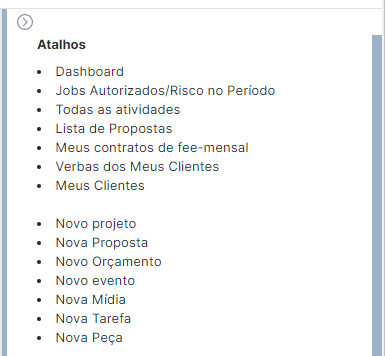
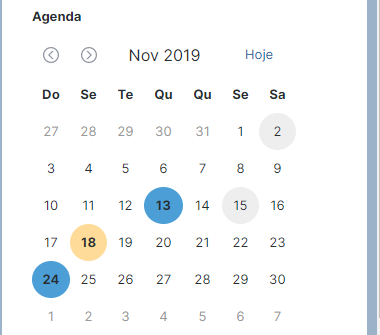
This tab allows access to the main work pages in iClips. There are shortcuts to the Projects, Pieces in Progress, Proposals, Fee, Budget, and Customer pages. In addition, it is also possible to create new Projects, Proposals, Budgets, Events, Media, Tasks, and Pieces.
The Account Manager Dashboard is a great ally in controlling projects in a practical and fast way. All this designed for your routine and dynamics.
Do you still need help? Please reach out to us at help@rockcontent.com or the platform chat!
.png?height=120&name=rockcontent-branco%20(1).png)