Schedule URL to Open and Close
You might want to schedule a URL to open or close on a certain date, maybe to tie in with the launch of a campaign or the end of an event. Whatever the reason, you can follow the steps below to set the day and time schedules for your Ion URL.
URLs are setup to auto-close after 5 years open
Before We Begin
Navigate into the URL Management Screen for the URL that you want to schedule to open or close. If you have not created a URL before, you can learn how to do it by following the instructions in our Create a URL support post.
Let's Get Started
1. Click the Status Dropdown menu and select "Schedule..."
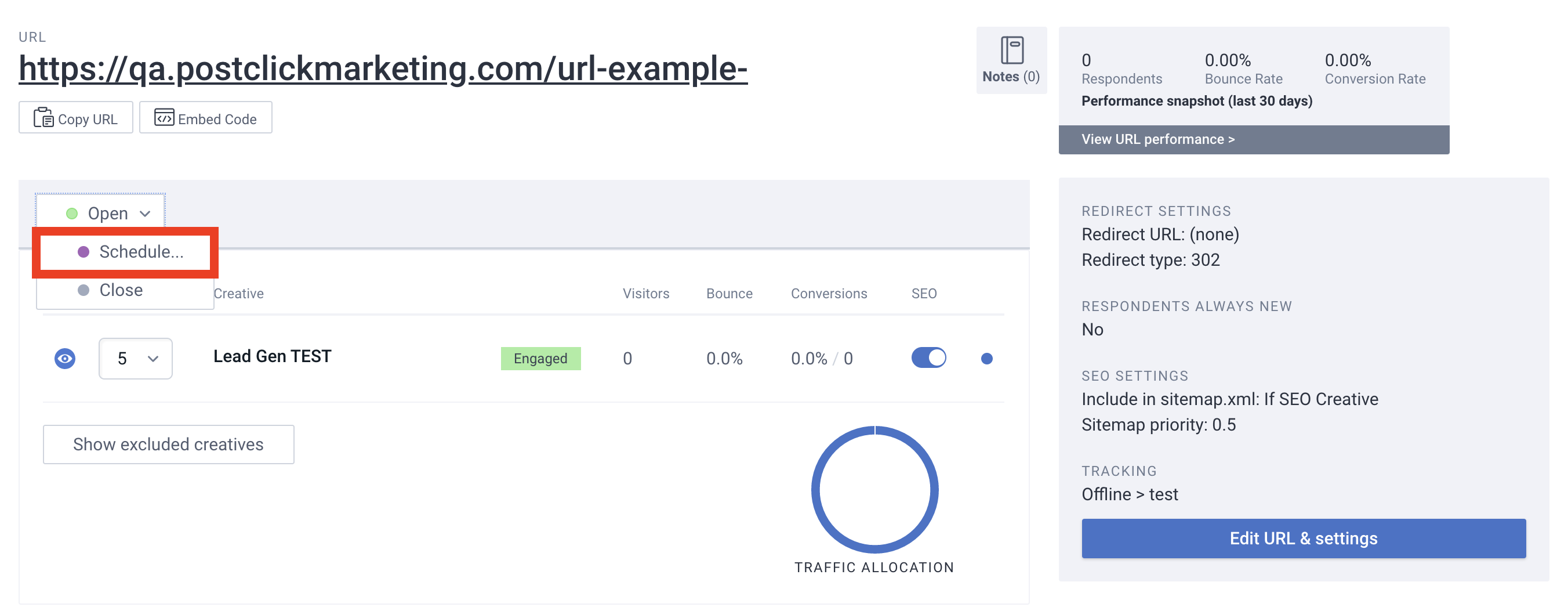
2. Use the calendar to select a date and time when you would like the URL to open. You'll see the time option at the bottom of the calendar. Please note that this time reflects your computer's local time. When you're all done, click Next.
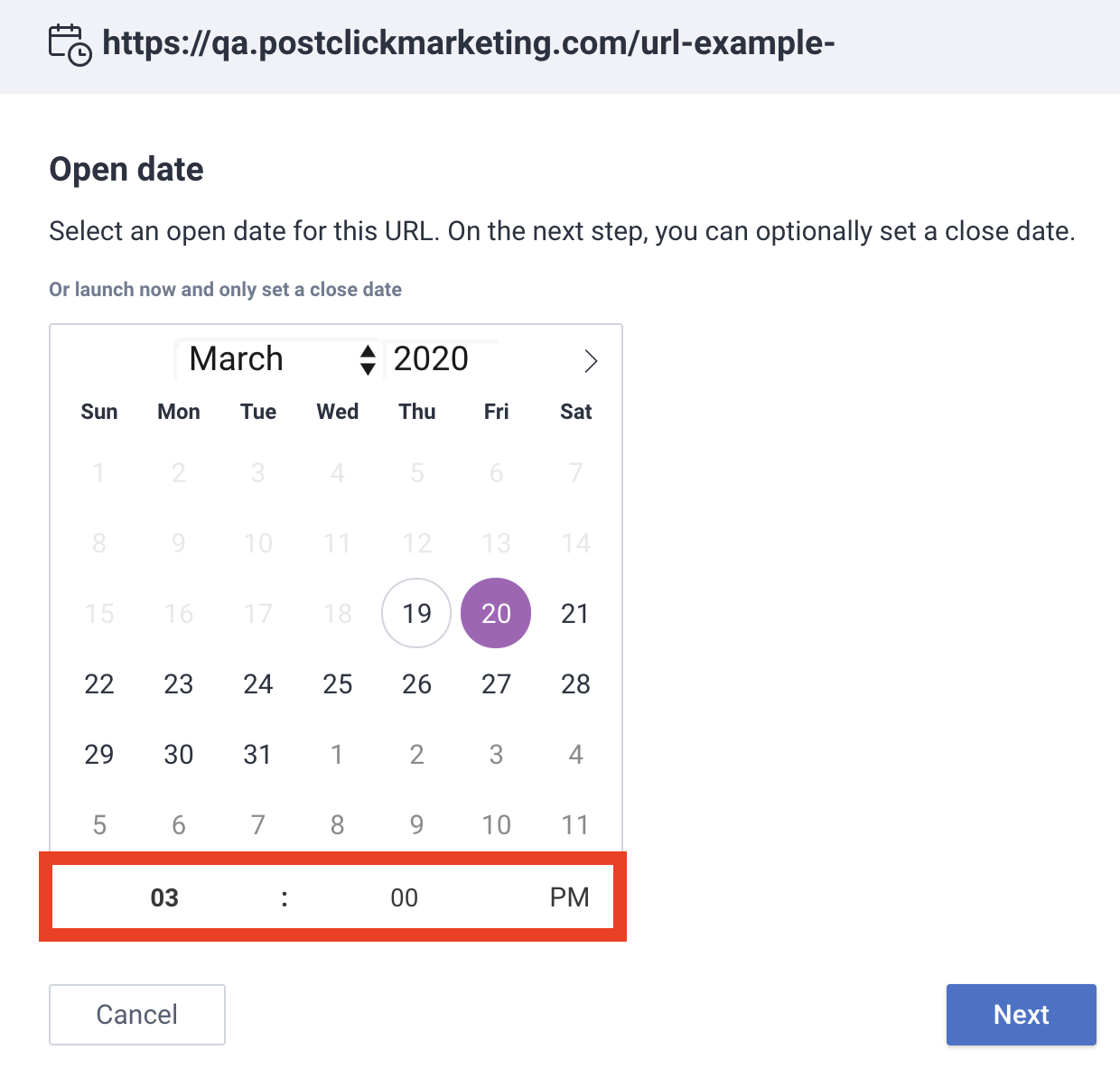
3. By default, your URL will stay open forever, as indicated by the "Leave open indefinitely" switch on the auto-close screen. To schedule a close date, flip the switch and select the date and time when you'd like the URL to close. After that, click Finish.
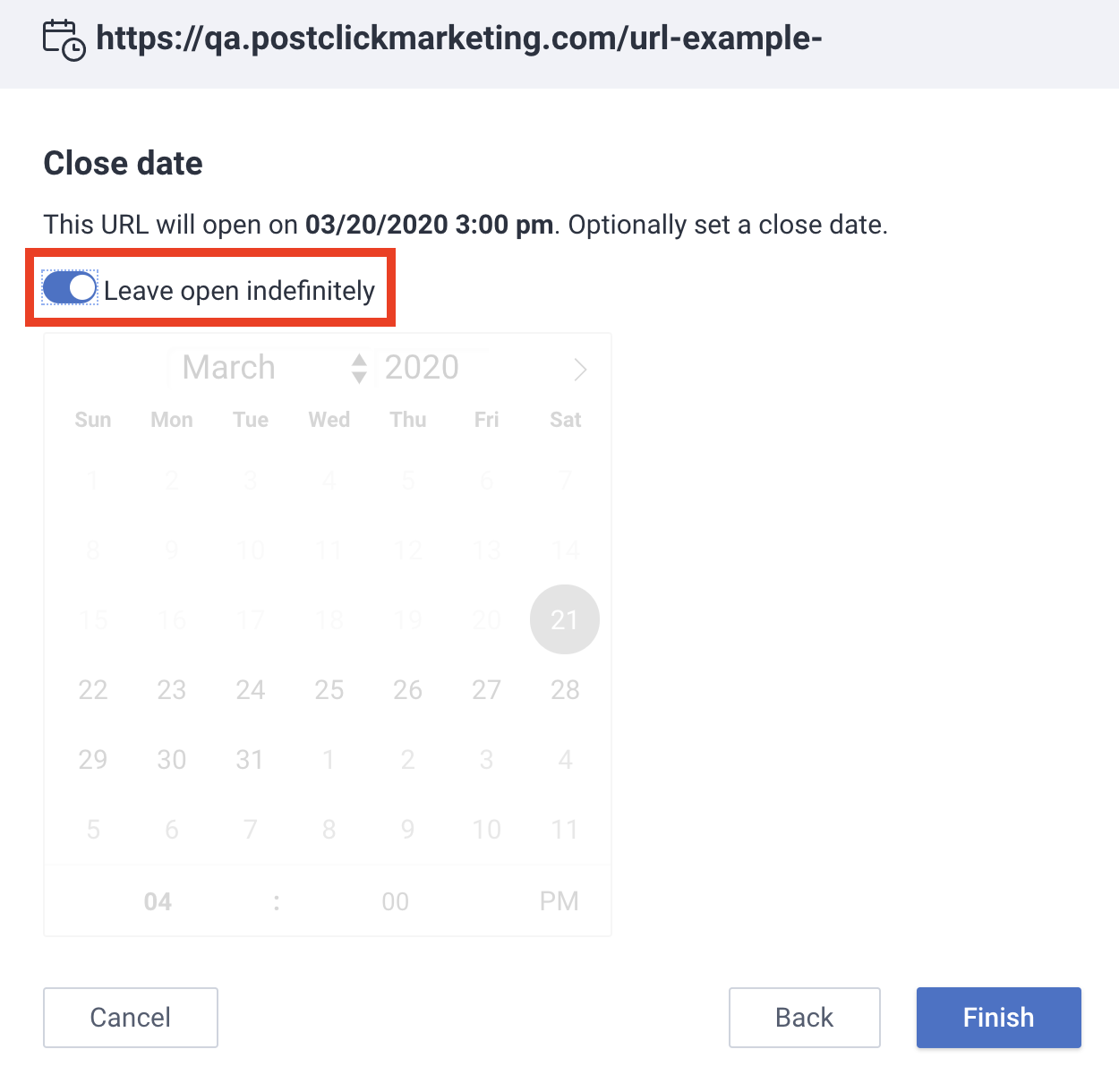
.png?height=120&name=rockcontent-branco%20(1).png)