Ion gives you the ability to strengthen security measures against malicious bot traffic by restricting certain IP addresses, Guest IDs, or even countries from visiting your pages or being included in your reports
Visitor restrictions offer a crucial tool in managing and controlling access to your content, helping you maintain security and integrity. In this guide, we'll walk you through the process of setting up and applying visitor restrictions effectively. Whether you need to block specific IP addresses, Guest IDs, or even entire countries, our console provides the flexibility and control you need to safeguard your digital assets. Let's dive in and explore how to utilize this powerful feature to protect your content and data.
How to use visitors restrictions
Begin by navigating to the global Settings menu in the console's side navigation. Within the settings menu, locate and click on the IP Restrictions option. To restrict or block undesired visitors, click on the "New restriction" button.
Restrictions types
Upon adding a new restriction, you'll notice a filter labeled "Restriction type." There are two types:
- Guest ID or IP address: Whether you need to block a specific IP that's causing issues or restrict access for a particular user identified by their Guest ID, this option provides precise control over who can access your content.
- Country: This option allows you to block access from entire countries, providing a broad yet effective means of controlling traffic to your content. Whether you're dealing with widespread bot activity originating from specific regions or simply wish to limit access to users from certain countries, this option offers a streamlined approach.
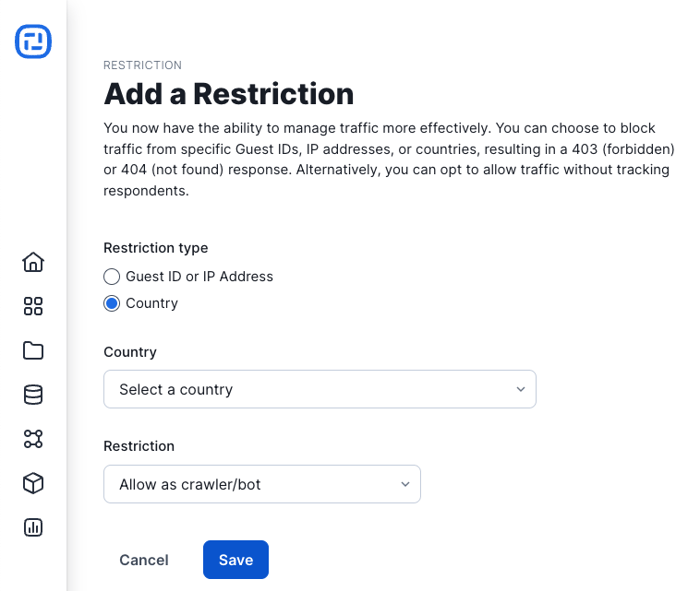
Restrictions
Allow as crawler/bot
Visitors originating from the specified IP address can access your content without being tracked. This setting ensures that the visitor, whether a crawler or bot, will navigate through your pages but won't contribute to reporting or performance dashboard metrics.
Allow but auto-delete tracking hourly
Visitors are permitted to interact with your content authentically, and their activities will be recorded for data export purposes. However, Ion automatically removes the visitor's data on an hourly basis. It's important to note that upon the initial auto-deletion, all respondent data associated with the specified IP addresses will be erased. This setting proves invaluable for testing immediate exports but isn't suitable for evaluating scheduled exports. Additionally, it provides a convenient solution for unrestricted access to your pages for internal company traffic while ensuring that such visits remain unaccounted for in your reports or performance dashboard.
Block with 403 (forbidden) response
Visitors originating from the specified IP address will be directed to a 403 error page, indicating that access to the content is forbidden. This response signifies that while the page exists, access is denied. This option is particularly useful for blocking access from potentially malicious sites or competitors, providing an effective deterrent against unwanted traffic.
Block with 404 (file not found) response
When visitors from the specified IP address attempt to access your content, they will encounter a 404 error page, indicating that the requested file cannot be found. This error message commonly suggests that the page has either been moved or does not exist. Employing this option is advantageous when dealing with potentially harmful traffic from malicious sites or competitors, effectively preventing access to your content while providing a standard error response to the visitor.
.png?height=120&name=rockcontent-branco%20(1).png)