To set your integration with Salesforce Marketcloud, you must create two integrations: one for authentication and the other for data capture.
Follow this step-by-step for authentication:
- Create a new Field Mapping (on the Integrations tab): choose an easily identifiable name. The integration must be of type "POST XML/JSON to a web service":
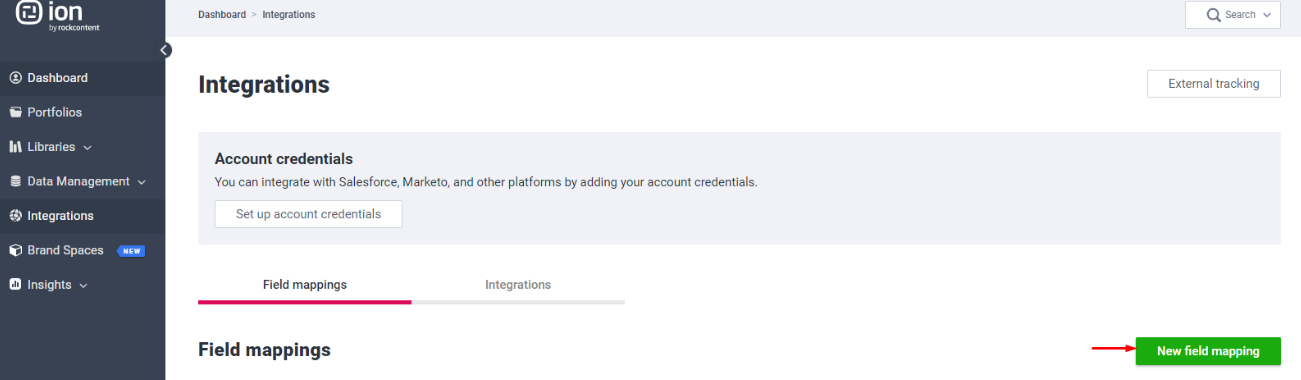
- In the "Post XML/JSON" field, include the authentication data, which is passed by SFMC. Check the example below:
{
"grant_type": "client_credentials",
"client_id": "yourclientid",
"client_secret": "yourclientsecret",
"scope": "list_and_subscribers_write list_and_subscribers_read data_extensions_write data_extensions_read"
}

- Now create a new Integration: choose an easily identifiable name, the Field Mapping that was just created, the method, and enter the endpoint URL referring to the SFMC:
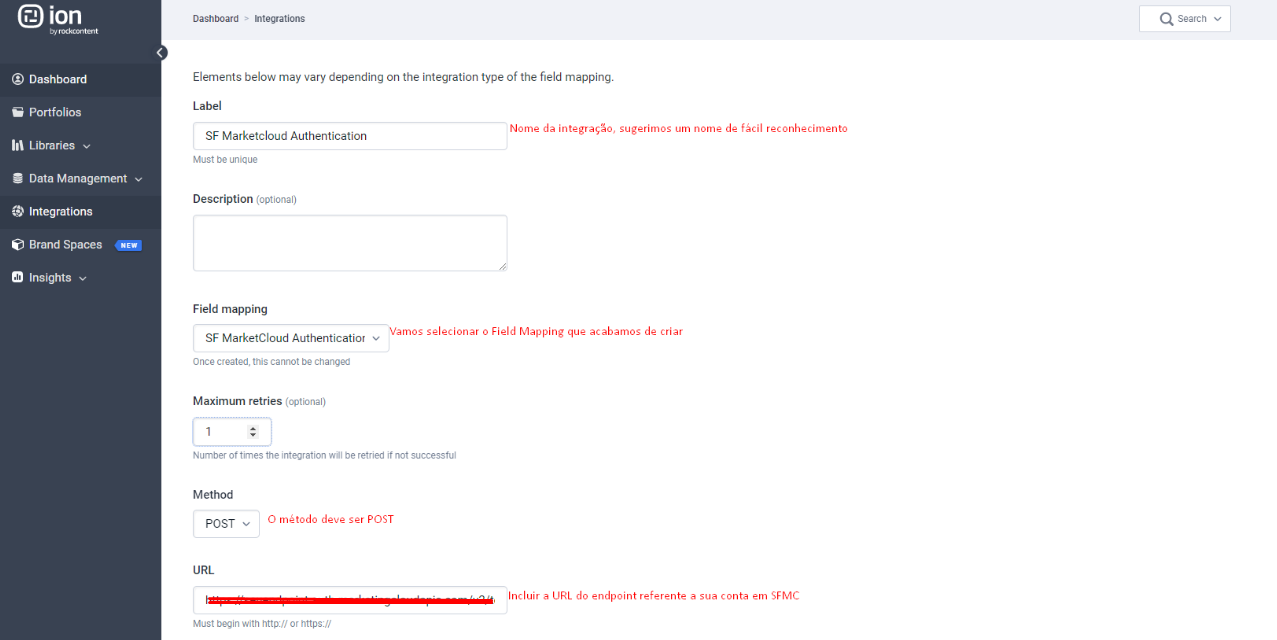
- Include "OAuthJSON" as a response. This information comes from the vendor's REST API documentation:
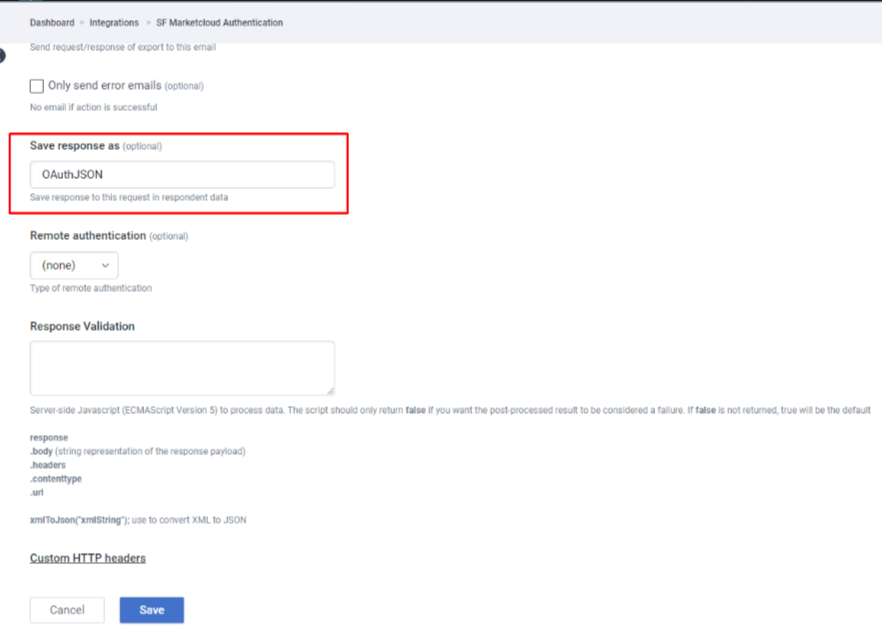
All ready! The integration to perform the authentication was created.
Below is the step-by-step process to create the integration responsible for capturing the data:
Create a new Field Mapping. In the "Post XML/JSON" field, add the code below (only to enable the save button - you will edit this field again in the future):
{
"values": {
}
}
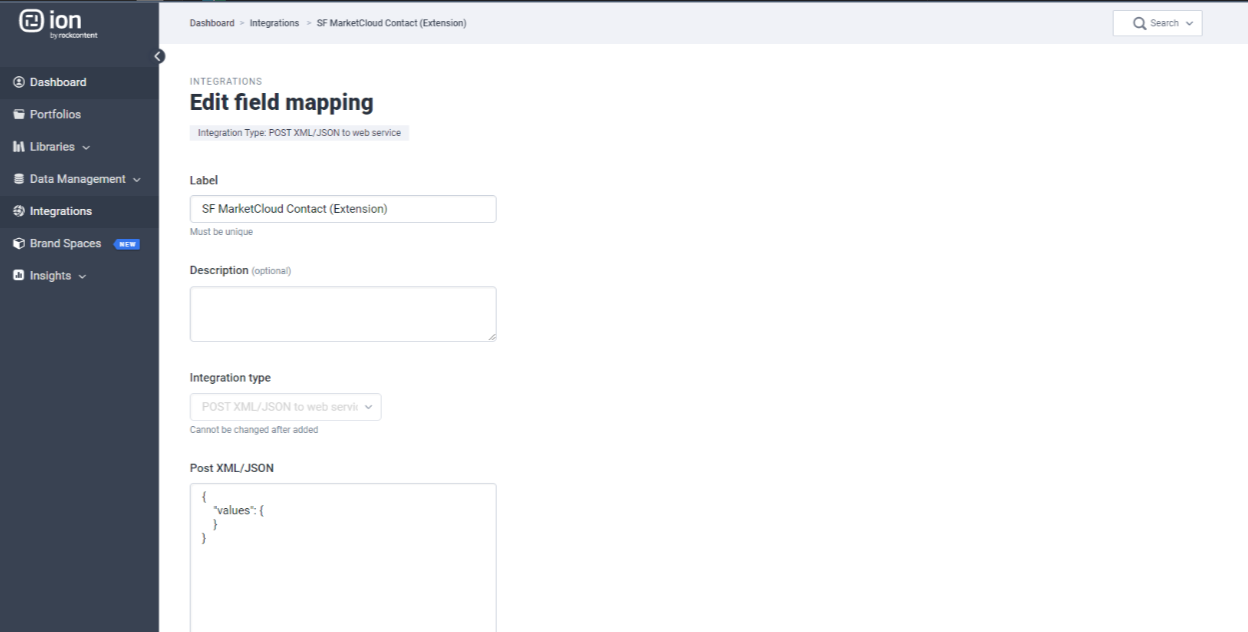
- Create an Outbound Field and choose the field you want to include:
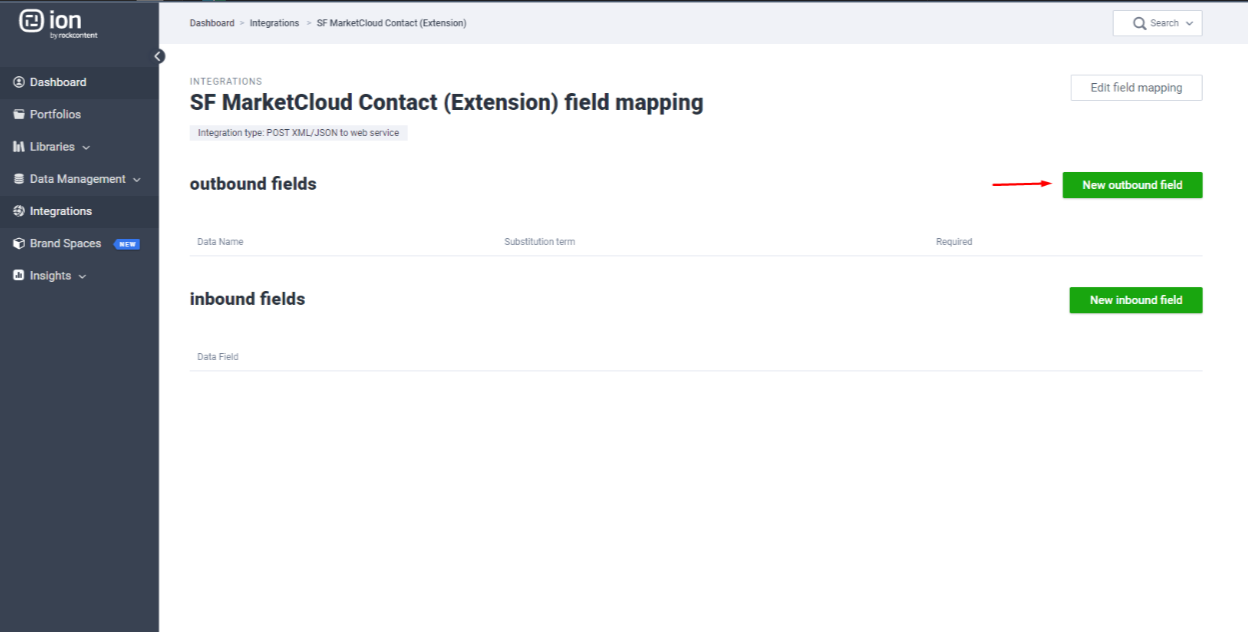
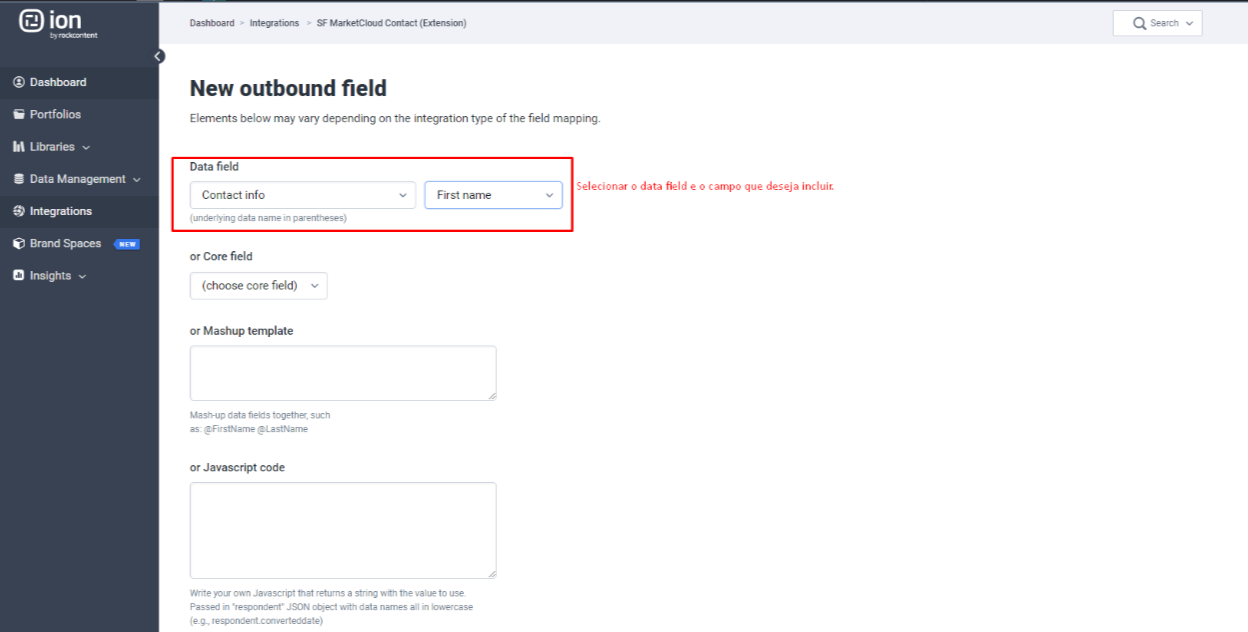
- We suggest that the "Substitution term" be identical to the name of the field in Ion, to facilitate the identification and functioning of the integration:
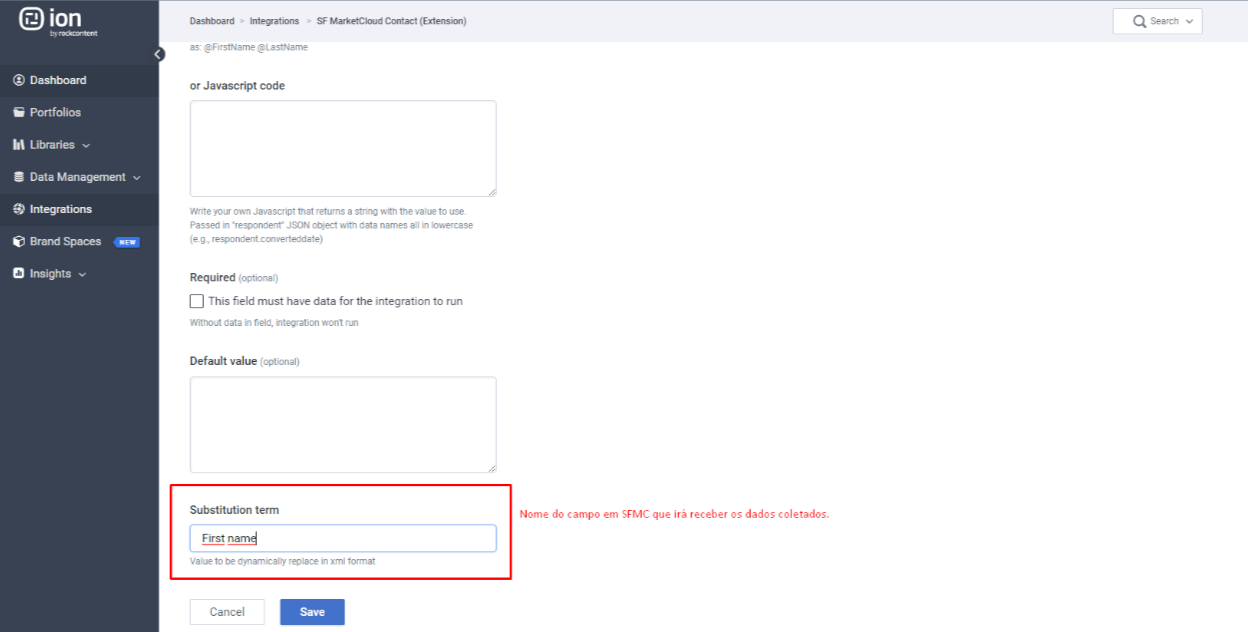
- After creating the fields, you will include the Outbound fields in the Field Mapping's "Post XML/JSON" field. The pattern is as follows: "Substitution Term": " ",
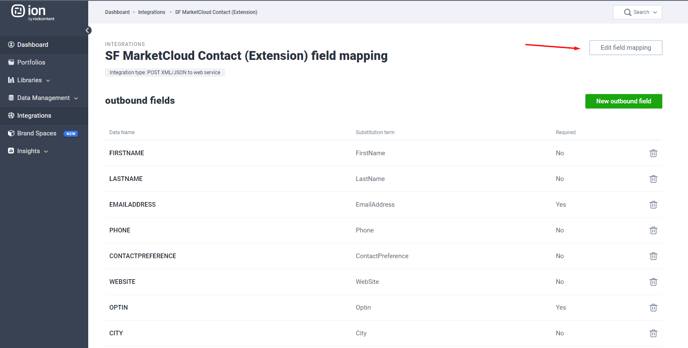
- If you want to add a new field later, just repeat the process and remember to include the new field in the Post XML/JSON.
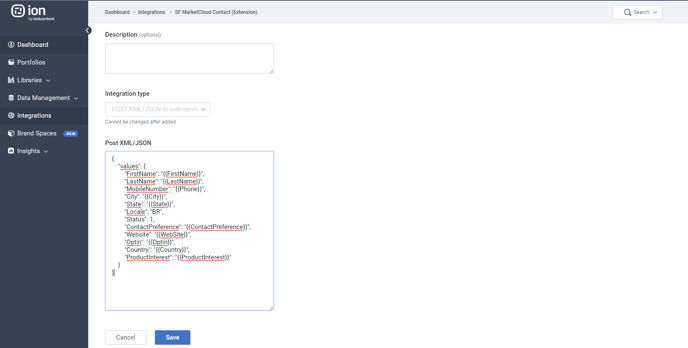
- Now create a new Integration. The method will be "PUT":
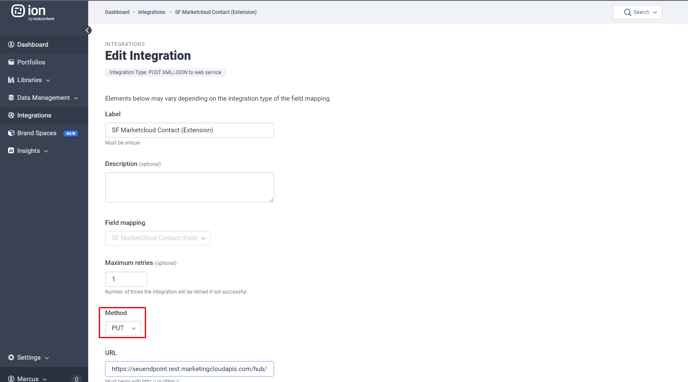
- At the bottom, add the HTTP header: Authorization / Bearer . An authorization Bearer is a piece of information also passed in the supplier's documentation.
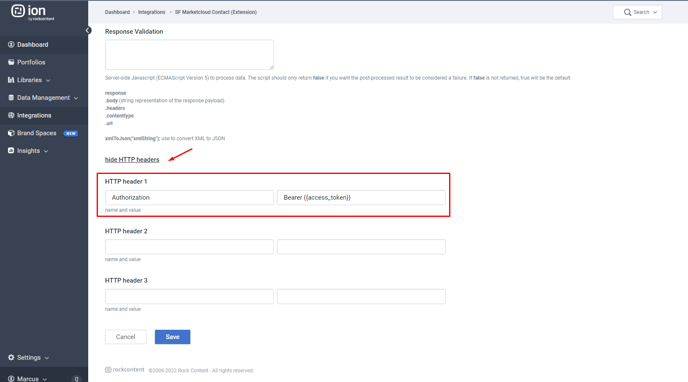
Now that both integrations are set up, add the following rules to your creative for testing purposes:
Rule 1 - To run the authentication integration, and mark it to run again (in case a respondent comes back to the experience).
Rule 2 - Put a condition for the integration to run only if the OAuthJSON data exists. Include the action to save OAuthJSON.access_token in access_token and then run the integration.
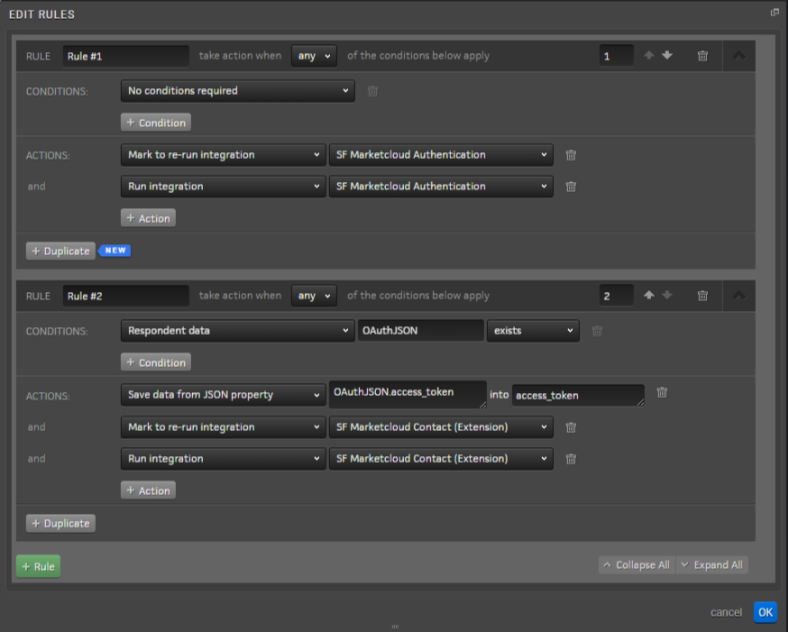
These rules must be present in all experiences where you want to run the integration. If more rules are used, such as calculating a respondent's score, the integration rules must be included after the calculation rules. Rules in Ion work in chronological order, and therefore all necessary data must be worked on before activating the integration.
.png?height=120&name=rockcontent-branco%20(1).png)