Learn how to easily replicate an asset or to-do.
Often in a closed project with a customer, the project manager has to create recurring assets or tasks. Posts for social media, for example, usually happen every day or 3 times a week and they can be created by the same people on the same dates.
To make this process easier, learn about the functionality of replicating tasks within the project.
First, click on PROJECTS > PROJECTS, edit the desired project and go to the tasks tab. Follow the procedure you normally do, filling in the brief, the asset information and its workflow, along with dates and owners for each task.
Select the task and click on duplicate. Fill in the desired number of copies:
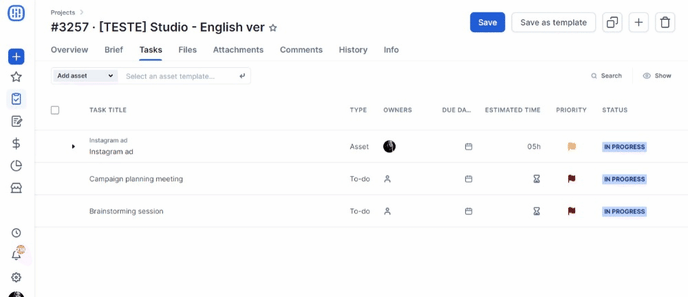
Watch out! When copying an asset, the brief, format, service, and workflow steps will remain the same and the asset status will initially be in progress. You can choose some more information to copy:
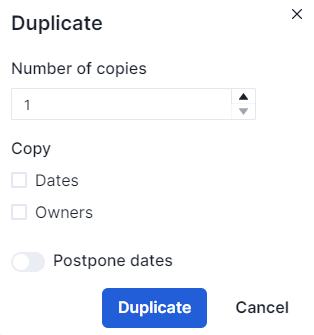
- Number of copies
- Dates
- Owners
- Postpone dates
When you choose to copy dates and the owners, the system suggests that you change the status of the piece to stand by so that you can have time to evaluate the information before sending it for creation.
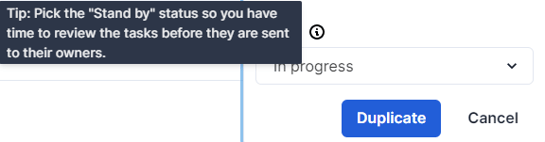
By selecting the option to copy dates, you can keep or postpone the dates.
If you choose to keep the same dates, just click on duplicate, and all information will be copied from the original task.
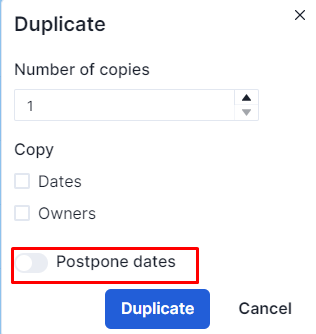
For example, a creation step that starts on Feb 13 and ends on Feb 17 will be copied with the same dates.
If you choose to postpone the dates, you can choose whether that postponement will be for days or months.
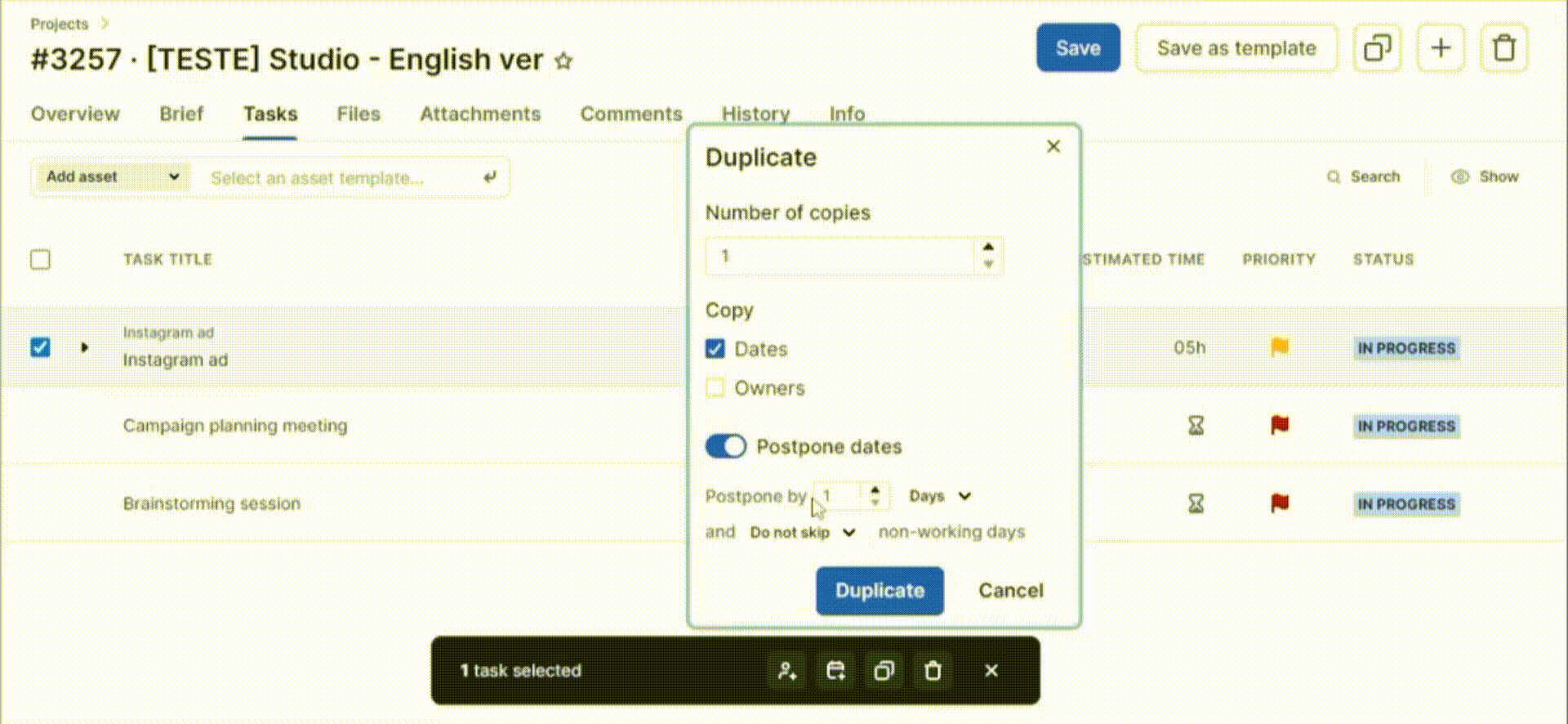
➤ Postpone dates by a number of days skipping non-working days: you choose the number of days to add to the start and end date of each step in the workflow, and if any activity date falls on a weekend or holiday, Studio transfers that date to the next business day. In addition to weekends, Studio will also skip national holidays:
January 1st: New Year
April 21st: Tiradentes' Day (Brazil)
May 1st: Labor Day (Brazil)
September 7th: Independence Day (Brazil)
October 12th: Holy Day Of Brazil’s Patron Saint
November 2nd: All Souls' Day
November 15th: Proclamation of the Republic (Brazil)
December 25th: Christmas
Moving holidays: Carnival, Good Friday, and Corpus Christi.
➤ Postpone dates by a number of days without skipping non-working days: with this option, Studio adds the number of days you specify for the start and end dates, regardless of whether they end up being on weekends or holidays.
➤ Postpone dates by a number of months skipping non-working days: with this option, you can keep the dates of each step and change the month. If one of the days in the other month falls on a national holiday or weekend, Studio will automatically transfer the step to the next business day.
➤ Postpone dates by a number of months without skipping non-working days: in this case, the dates are postponed to the chosen month, regardless of whether the steps end up being on holidays or weekends.
If you want to make more than 30 copies of a task, as a safety measure, Studio will confirm that this is what you want.
Always remember to check that all dates are correct before submitting the tasks for creation.
Still need help? Simply reach us at help@rockcontent.com or through the platform chat and we will help you!
.png?height=120&name=rockcontent-branco%20(1).png)