- Rock Content Knowledge Base
- Ion
- Create and Edit
How-To: Add a Link Within Text
You can use styling features available within your creative studio to use the link editor within a line of text. This will give you the ability to use the out of the box actions editor for your link and retain tagging capabilities.
To begin, publish the text you want to have to the left of your link and include a space at the end of your text.
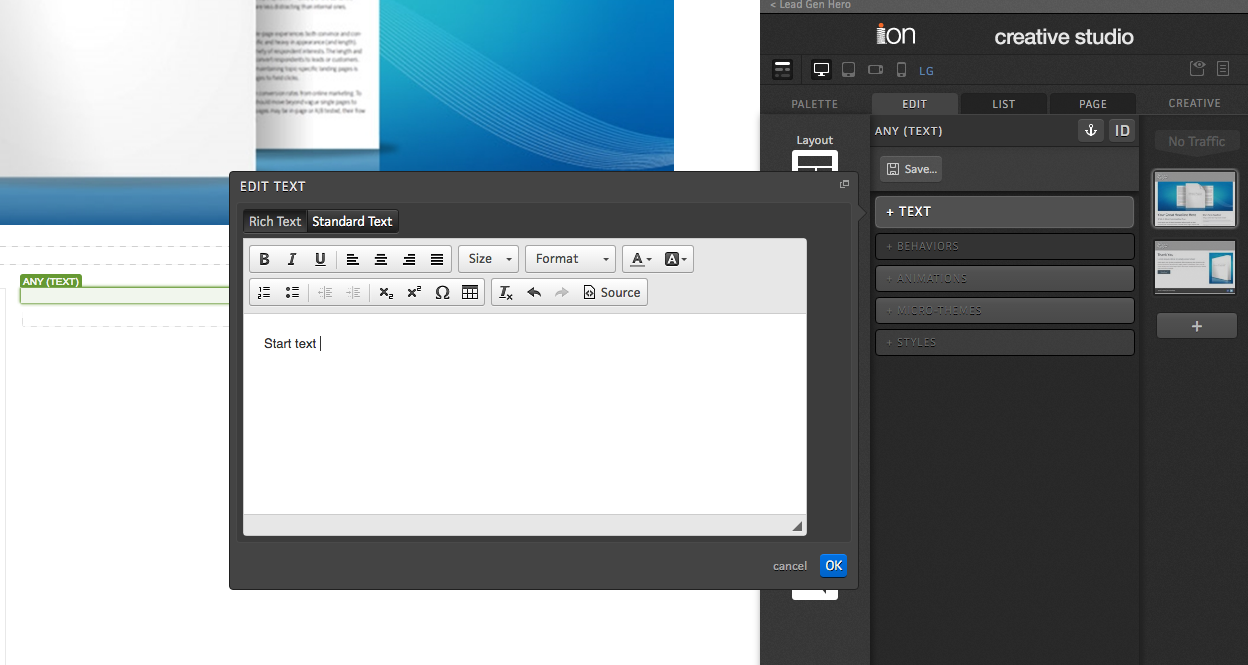
Next, with your text selected, navigate into the Layout section of your styles editor and choose the "Inline" option from the "Display" drop down menu.
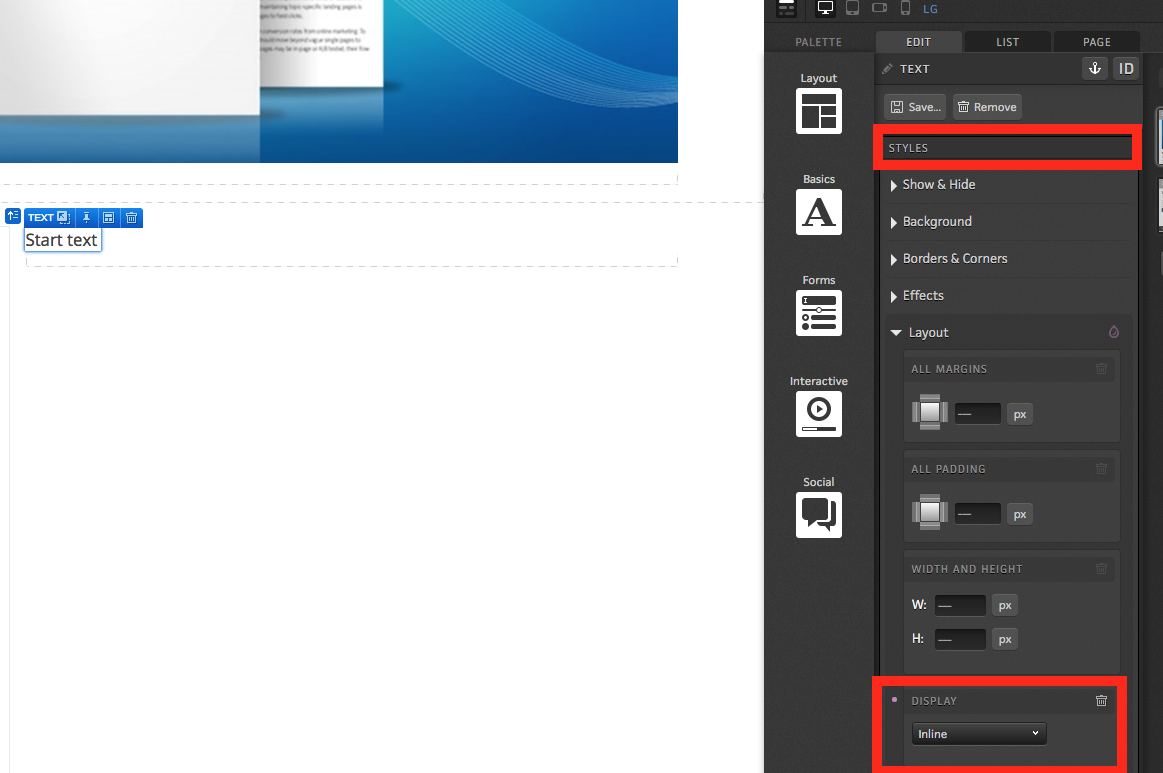
Next, drag a link into the same container as your text. When dragging in the link, you will want to make sure it is added below your text.
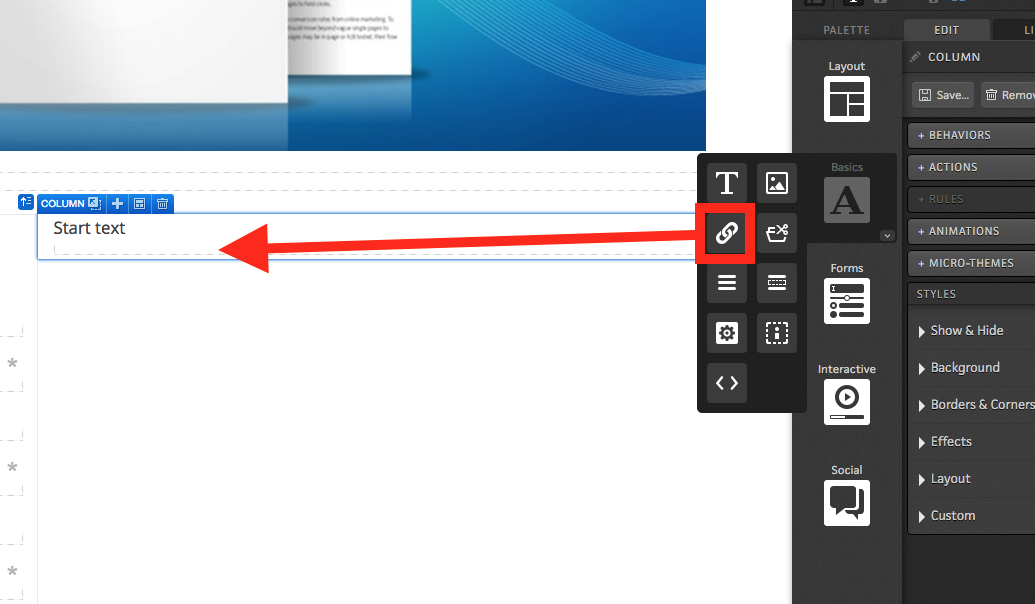
After saving your link text, you will see the link sitting to the right of your text.
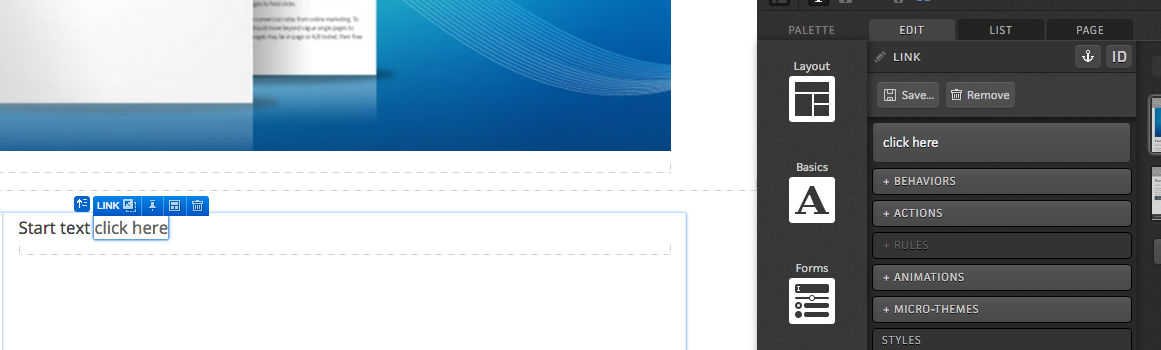
Now add the text for the rest of your sentence into the container below the rest of your content. When typing the rest of your text, you will want to start with a space.
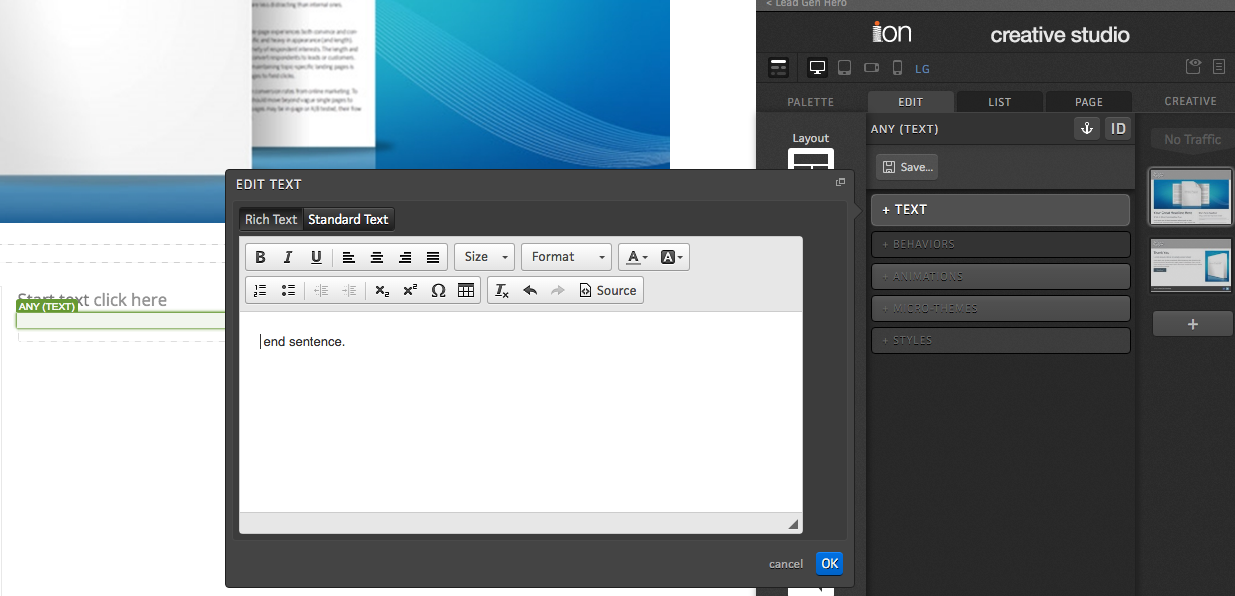
Finally, apply the same display inline styling that was applied to the opening text.
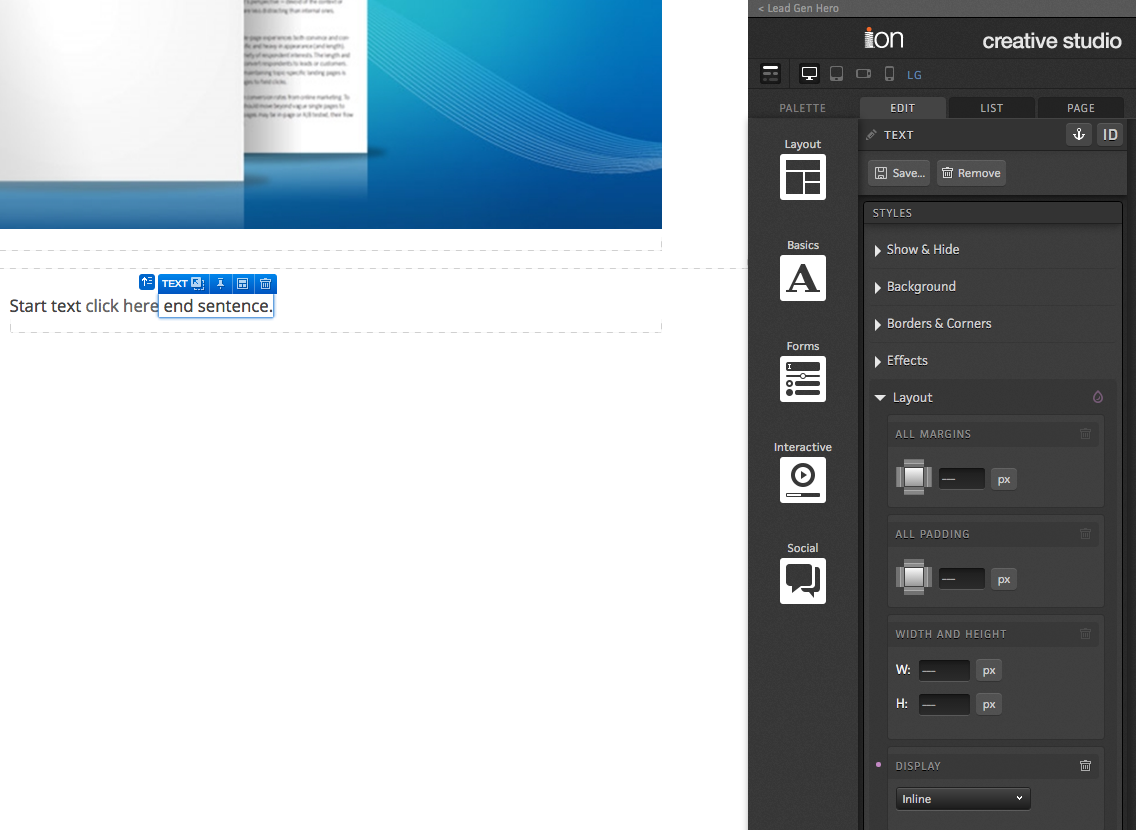
If you have any questions, please contact us on help@rockcontent.com. 😀
.png?height=120&name=rockcontent-branco%20(1).png)